NOTE: This article references an older hosting product. I recently wrote a review on the new & improved GoDaddy Pro WordPress Hosting, released in October 2017, along with updated pricing and an honest look at GoDaddy’s commitment to WordPress. You should check it out.
This is part 2 of migrating your site to GoDaddy’s WordPress hosting. Read part 1 which talked about selecting a plan, activating the service & moving your files and database onto GoDaddy’s server.
This final part will cover the DNS settings that you’ll need to make in order for your site to be completely migrated.
NOTE: DNS can be managed in different ways, but it’s usually managed by your domain registrar. In this example, I’m using GoDaddy’s DNS manager, and assuming you had previously pointed your A records to another server. If you bought your domain from someone other than GoDaddy, or you manage your DNS with a different provider, your steps will be the same, but the screenshots below will look different.
GoDaddy is currently offering new .com/.net domains for $8.99. I manage all of my domains with them, and their domain/DNS control panel is one of the best out there. They also don’t charge you extra for simple things like redirects.
GoDaddy WordPress Hosting Domain Setup
There are a few more steps to finish migrating your site. They deal with your domain name & DNS settings. This will get slightly technical, but no advanced knowledge is required.
Step 1 – Add Domain & Set As Primary

You’ll see two options in your hosting control panel:
- Manage – takes you to your WordPress site’s Dashboard
- Settings – allows you to manage your hosting setup (domain, database, DNS, etc.)
Click on Settings and you’ll land on the default tab, which is for Domain.
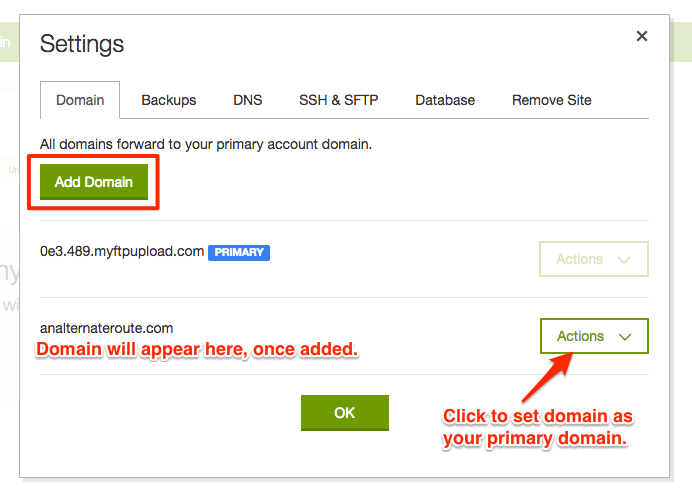
- Click the Add Domain button
- Enter the domain name of your website (ex:
http://www.mywebsite.com) - The domain will appear below your temporary domain (
0e3.489.myftpupload.com) - Click the Actions button, and set your actual domain as the primary domain
RELATED: What is myftpupload.com?
The next step(s) could vary, depending on where you registered your domain and/or manage your DNS.
Step 2 – Update DNS
Stay within the Settings, and navigate to the DNS tab.
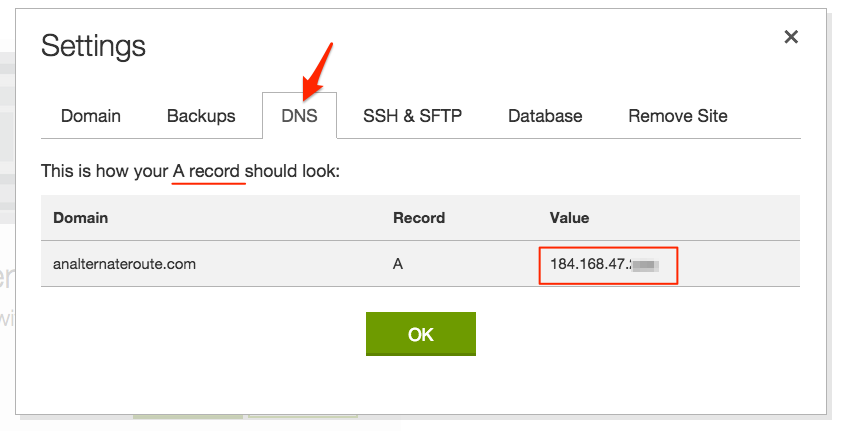
GoDaddy will tell you what your A record should look like. It should point to an IP address.
Copy this value because you will need it in a second.
If you manage your domain and DNS with GoDaddy…
- Navigate to All Domains
- Click on your domain name to edit it
- Your nameservers should look like the screenshot below.
- GoDaddy may have already updated your A record for you automatically
- If not, make sure you are using GoDaddy’s default nameservers, and move onto the next step

If you manage your DNS elsewhere…
…you’ll need to login to your DNS control panel, and edit your A record.
With GoDaddy’s DNS manager, updating the A record can be done like this

- Click the DNS Zone File tab
- Look for the A (Host) section, and the row where Host = @
- Use the pencil icon to edit the record
- In the Points To field, enter the A record value that you copied from GoDaddy’s settings
- Click Finish
It may take an hour (or 2 or 3) for this change to take effect, but once it does, your site will now be live on your new GoDaddy WordPress hosting.
Step 3 – Verify The Hosting Change
Although you just changed web hosts, nothing actually changed with how your site looks or functions. How do you confirm that the DNS has updated and your site was successfully moved?
There are free web tools that will lookup some basic information about your site, including your site’s IP address. I prefer to use who.is.
- Enter your domain name on the homepage
- Look for the IP address information
- Make sure you refresh the info if it hasn’t been updated in a while
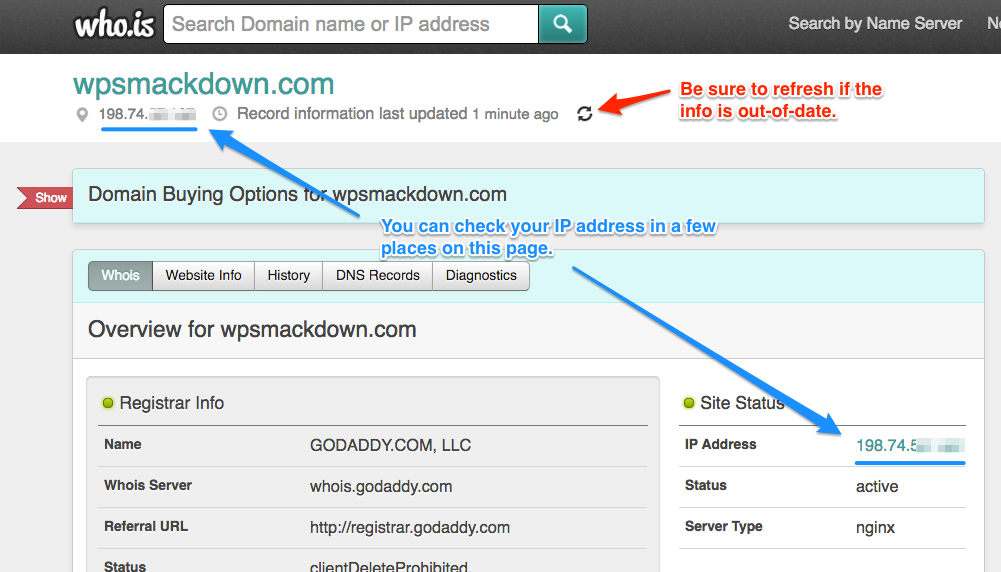
GoDaddy WordPress Hosting Discount
If you’re shopping for a new host, GoDaddy is currently running a special on their WordPress hosting. Use the links below for discounted pricing:
- Starter – 1 website – 25k monthly visitors – 100GB storage (currently on sale for about 40% off)
- Business – 5 websites – 250k monthly visitors – 500GB storage (on sale for almost 50% off)
- Pro – 25 websites – Millions of visitors – Unlimited storage (on sale for almost 50% off)
If you have any questions about the setup, let us know in the comments.
We Recommend
https://kinsta.com › wordpress-hosting
Fast and secure infrastructure, worldwide CDN, edge caching, 35 data centers, and enterprise-level features included in all plans. Free site migrations.
https://gravityforms.com › features
Create custom web forms to capture leads, collect payments, automate your workflows, and build your business online. All without ever leaving WordPress.
Leave a Comment