If you haven’t heard of Kinsta WordPress hosting, I’m glad I can be the one to introduce you. They really have a unique & powerful platform, with genuinely awesome people providing support.
If you’re on the fence about choosing Kinsta as your new WordPress host, let me be the one to unequivocally recommend them. From small businesses to enterprise sites, their managed WordPress hosting is for everyone.
In this Kinsta review, I’ll walk you through each and every one of their WordPress hosting features. You can use the table of contents below to jump to a specific section or read the entire review from top to bottom. Let’s jump in.
P.S. Anchor moved 500 sites from WP Engine to Kinsta, and couldn’t be happier with the results. Kinsta migrated 90% of them for free.
Kinsta Hosting Review, Quick Summary
If I had to sum them up in 4 words, I’d say Kinsta is friendly, fast, secure & scalable. Their custom-built infrastructure is tailored for WordPress, and can be easily scaled as your site grows. Kinsta also accommodates applications and databases and offers a free service to host static sites.
From a single site with 25,000 visits/mo. to 150 sites with 3 million visits/mo., Kinsta has a plan for everyone. They are also one of my top choices for WooCommerce hosting.

Oh, and what other hosting company sends you a personal, hand-written note, over 5,000 miles across the Atlantic Ocean, just to say thanks?! Not only is their platform the best, but their people are the most genuinely kind folks I know in the WordPress industry.

Pros & Cons
Pros
- Fast performance (PHP 8+, HTTP/3, NGINX, MariaDB)
- Powered by Google Cloud Platform (36 global data centers, 7 in the U.S.)
- Free wildcard SSLs (via Cloudflare integration)
- Free CDN with 260+ PoPs (powered by Cloudflare)
- Staging sites on all plans
- The nicest & most helpful support you’ll ever receive
- Automated & on-demand backups on all plans
- Excellent security (DDoS protection, firewalls & 24/7 monitoring)
- SSH access, WP-CLI and Git (on all plans)
- Custom admin dashboard with analytics/stats
- Multilingual support; English support available 24/7/365 and support during select hours in French, Italian, Portuguese, and Spanish
- Site cloning (on all but starter plan)
- Free, unlimited WordPress migrations from all hosts, plus premium migration credits on all hosting plans (learn more)
- Host and manage apps, databases, static sites, and WordPress sites, all in one place
Cons
- Plans start at $35/mo., which might be a little expensive for some, but it’s completely worth it
What makes Kinsta unique?
Every managed WordPress host does things a little differently, and I think it’s important to highlight each company’s unique features. Kinsta does a few things differently (and really well) compared to other WordPress hosts.
MyKinsta Admin & Analytics
While some hosts use cPanel (like SiteGround), and others employ a simple dashboard with limited options, Kinsta has developed its own robust admin area. Not only does it provide easy access to most of Kinsta’s features, but you can see a bunch of analytics about each site. It is by far the most robust analytics platform I’ve seen from any WordPress host.
Helpful & Friendly Support
Almost all hosts claim to have fanatical support, but many of them don’t live up to the hype. With Kinsta, you get the best of the best. Their support team is available via chat 24/7/365, right from your admin area. And you’ll get the friendliest, most helpful WordPress experts you’ve ever talked to.
En español: Several of Kinsta’s team members natively speak Spanish, so Spanish support is readily available. They have also translated all documentation into Spanish, and have a dedicated Twitter account for Spanish-speaking clients.
In addition to Spanish support, Kinsta offers French, Italian, and Portuguese support during select hours.
Learn more about Kinsta’s Spanish hosting initiative »
Early Adoption of New Technology

Because Kinsta is a smaller organization than big-name players like GoDaddy & SiteGround, they’re able to make changes to their platform more quickly.
What takes some companies 6 months to a year to implement, Kinsta will have ready in a matter of weeks. A prime example is how they make the latest PHP versions available to all their customers shortly after they’re released.
If you like to be the first to utilize new technology, Kinsta is the way to go.
Enterprise-level Cloudflare Integration
All of Kinsta’s plans—from Starter to Enterprise—come with enterprise-level Cloudflare integration.
This allows for features such as Edge Caching, that, when enabled, delivers data faster to visitors as it’s saved on a CDN global network of 260+ data centers. The Early Hints web standard feature is designed to also improve page load times, and Brotli Compression will dynamically compress web content.
For security, Kinsta’s Cloudflare integration comes with DDoS protection, an extra firewall (one is powered by GCP), HTTP/3 support, and wildcard SSL certificates.
Now it’s time to review each and every one of Kinsta’s features.
Security
Kinsta is proactive in handling your site’s security. They offer several features that will keep your WordPress site secure.
Free SSL Certificates via Cloudflare
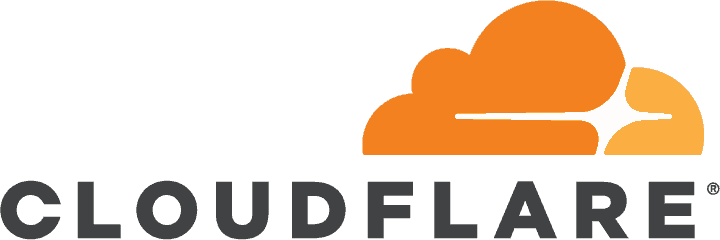
Kinsta provides free wildcard SSL certificates for all of your sites. They come standard with all plans and are incredibly easy to setup from the MyKinsta dashboard. Everything is completely automated, and it takes about 5 minutes to be up and running on https.
- Automated setup: Get setup with just a few clicks
- Auto-renew: You never have to worry about your SSL expiring
- Force HTTPS: Just reach out to their support team and they’ll force all your URLs to use HTTPS

It is also possible to supply your own SSL certificate if you have specific needs.
Threat Detection & Prevention
Kinsta provides regular uptime monitoring.uses New Relic to constantly monitor all sites on their platform. They check your site every 3 minutes, which equates to 480 checks per day.
Not only does this help keep your site secure, it also identifies areas in which you can increase your site’s performance.
Learn more about Kinsta’s 24/7 monitoring »
Malware Security Pledge
In the unlikely event that your site does get hacked, they’ll work with you to fix damages and recover the site, and make it their #1 priority to get you back up and running as soon as possible.
Banned Plugins
Kinsta does maintain a list of banned plugins, but they are banned for a reason—performance and security. Some WordPress plugins use outdated and insecure code that put you at risk for an attack. Others simply slow down your site, or perform functions that Kinsta’s platform already provides.
View Kinsta’s banned plugins »
Two-Factor Authentication (2FA)
Your hosting control panel (aka: MyKinsta) contains important information about your WordPress site(s). You can change SFTP passwords, access your MySQL database, and perform many other critical functions. If a hacker were to gain access to your control panel, they could cause serious damage to your site.

Kinsta allows you to use two-factor authentication to protect your control panel. Each time you try to login to your MyKinsta dashboard, you will receive a 6-digit code on your mobile phone. You’ll need to enter this code to complete your login.
Backups
Backups are closely related to security, but I chose to give them their own category. This is an area where Kinsta’s hosting truly delivers. Let me show you what I mean.

Automated Backups
This is standard in the managed WordPress hosting space, and Kinsta is no exception. They perform full (files & database), automatic, daily backups of your site.
You can increase your automatic backup frequency to every 6 hours, or even every hour, for an additional fee.
On-Demand Backups
Create backups of your site at any time, in addition to the automated backups that occur each night.
Backup Retention
How many backup copies Kinsta will store depends on your plan. It ranges from 14 to 30 backups (this includes both on-demand & automated backups).
One-Click Restore
Choose from any of your available backups, and with a few clicks, automatically restore that version of your site. Kinsta makes a backup of your site before the restore, just in case you need to revert back.
Restore to Staging: You can also choose to restore a backup to your staging environment.
Download .zip
Kinsta currently allows you to download one .zip archive per week containing your site’s files & database. They’ll email you a link once the download is ready, and you have 24 hours to download the file.
Backup Note
For all on-demand backups that you initiate manually, you can add a short identifier that describes why you created the backup.
Staging Backups
All of Kinsta’s backup features also apply to your staging environment. They automatically backup your staging site daily, and you can create on-demand backups there as well. One-click restore is also available for staging.

Learn more about Kinsta backups »
Staging Sites
Staging is a common feature among WordPress hosts. Essentially, you make a copy of your live site, and it is hosted on a testing domain. The staging site provides a testing ground for you to experiment with site changes before making them live.
With one click, you can then push your staging site to your live domain. Let’s walk through how Kinsta handles WordPress staging sites.
Staging sites are included with all plans. You get one staging site per live site.
How Staging Works
You access staging options from your MyKinsta dashboard.
- Login to your MyKinsta dashboard
- Navigate to the site you’re working on
- Where it says “Live Environment” in the top-right corner, click that and change to “Staging Environment”

Then click the “Create a Staging Environment” button to copy your live site to a staging environment.

Full Tutorial: How to create a Kinsta staging site
Re-Copy Live Site to Staging
If at any time you need to re-copy your live site to your staging environment, you can do so using Backups.
- Navigate to your Live site backups
- You can choose the most recent automatic backup, or initiate a manual backup
- Next to the backup you’d like to send to staging, just click “Restore to Staging”

Push from Staging to Live
Once you’re ready to publish your changes, you can deploy from staging to live. Kinsta will push everything (files & database). They will automatically create a backup of your live site, just in case you need to revert back.

When pushing staging to live, you can also take advantage of the selective push feature that lets you choose what to push live—files only, database only, or both.
Other Kinsta Staging Notes
A few more things to keep in mind with Kinsta’s staging feature:
- Caching is disabled on staging sites
- Kinsta tells Google not to index your staging sites
- Deactivate social sharing plugins so they don’t share content from your staging site
- If you’re using a third-party CDN plugin, deactivate it on your staging site
- If you need to create additional staging environments, you can purchase the premium staging add-on that lets you create up to 5 staging environments
Read Kinsta’s documentation on their staging environment »
Kinsta CDN (Content Delivery Network)
Quickly, for those who don’t know, a CDN is one way to speed up your website. Instead of all your images, CSS and JavaScript files loading from one server, those files are copied and spread out amongst servers all over the world.
If someone from California visits your site, they download the files from the closest West coast server. Someone from New York would download everything from the closest server on the East coast. The closer the files are to the physical location of the visitor who requests them, the faster they load.
CDN Partner
Kinsta has partnered with Cloudflare to offer a CDN that is integrated right into their platform. You access everything from your MyKinsta dashboard.
Points of Presence (POPs)
POPs refer to the number of servers that the CDN utilizes. The higher the number, the better. Keep in mind, you want to make sure there are POPs located near a majority of your visitors. Cloudflare has servers in 260+ cities in 100+ countries, including mainland China.
CDN Setup
All the setup is done right from within MyKinsta, and if you have any issues, their chat support is one click away.

Custom Sub-Domain
By default, your CDN files will be loaded from a URL that looks like this:
abcd1234.kinstacdn.com
Only image, CSS & JavaScript files located in your /wp-content/ and /wp-includes/ folders will be served over the CDN.
Kinsta is currently working on a way to use a custom subdomain that would allow you to change your CDN URL to cdn.yoursite.com. We’ll update this review once they have added the ability to use a custom subdomain.
SSL with Kinsta’s CDN
Not only does Kinsta provide free wildcard SSLs for all sites, they provide them for their CDN, too. Every time you enable the Kinsta CDN, an SSL will automatically be assigned to your CDN domain, and all your assets will be served up securely, using HTTPS.
The wildcard SSL allows you to secure the root domain and individual subdomains of your site.
Other Kinsta CDN Notes
- The CDN cache is cleared every 24 hours
- The CDN is disabled on staging sites, and cannot be enabled
- If you’re already using an existing third-party CDN, please DO NOT enable the Kinsta CDN. You should choose one or the other; not both.
- Kinsta CDN is compatible with WordPress Multisite
- The amount of CDN bandwidth changes depending on which plan you have. The higher your plan, the more bandwidth you are allotted.
Read Kinsta CDN’s documentation »
Kinsta Site Migrations
Kinsta offers free basic site migrations, as well as premium migrations, on all of their plans. The higher your plan, the more premium migrations you are allotted. Provide them with your existing WordPress details & login info, and the Kinsta support team takes care of the rest.
Need more? You can always pay a small fee to have the Kinsta team migrate additional sites for you.

Everything is handled from the MyKinsta dashboard. You’ll be asked a series of questions to provide information about your existing site, and Kinsta’s support team will notify you about the progress of the migration.
Kinsta site migration details →
Kinsta’s unlimited basic free migrations help migrate your WordPress site from any host and are perfect for simple WordPress installations. If you’re looking to migrate a site with a complex setup like reverse proxy or multisite network or have a dynamic site (ecommerce/membership) to migrate, you’ll need to use one of the premium migration credits allocated to your plan. Learn more →
Users & Collaboration
Kinsta provides several ways for you to manage access to your account. Both company-level and site-level permissions are possible. You can also completely transfer ownership of your entire company (and all the sites within it).
By default, the person who creates the account initially will be the Company Owner and have full rights to the entire account, including All Sites managed within the account.

In addition to Company Owner, there are 5 other user roles you can assign (though you can add as many users as you’d like). Three are related to the company (aka: the account). The other two are site-specific permissions.
User Roles & Permissions
- Company Administrator: Access to everything, manage users, see billing
- Company Developer: Access to all sites, manage site-level users, cannot see billing
- Company Billing: Only see billing and company information
- Site Administrator: Full access to the site, and manage site-level users
- Site Developer: Access to staging, but not the live site
Read more details on Kinsta’s user management & permissions.

Visits, Bandwidth, and Storage
When comparing managed WordPress hosts, these 3 metrics often determine how you get billed, or which plan you should choose. Let me briefly explain them, and then tell you how Kinsta handles visits, bandwidth & storage.
- Visits (or Visitors)
- Refers to the number of people who visit your website. Most hosts try to include only visits from real humans (excluding bots/spammers).
- Bandwidth
- Refers to the amount of data that is downloaded from the host to the visitor’s computer. This includes all text, CSS, JavaScript, images, PDFs, and other media. The larger these files are, the more bandwidth is used.
- Storage (or Disk Space)
- Refers to the total file size of all your pages, HTML, PHP, CSS, JavaScript, images, PDFs and everything else that makes up your website. Whereas bandwidth counts against you every time someone new accesses a page or image, these items are only counted one time when determining the total storage space you need.
Using a CDN will drastically decrease the amount of storage you need because your files will be stored on the CDN’s servers, not on Kinsta’s servers.
How does Kinsta handle them?
Visits: Kinsta’s plans are based on visits. They do exclude well-known bots, but they reset their definition of a visit every 24 hours. If the same person, from the same computer, visits your site every day at noon for the entire month of March, that counts as 31 visits.
Here’s how Kinsta defines a visit:
The number of visits in a given month is the sum of the unique IP address seen within a 24-hour period as recorded in the NGINX logs.
Bandwidth: Because Kinsta bases their plans on visits, they do not count bandwidth at all. But don’t mistake this as “unlimited” bandwidth. Your visits & bandwidth will be closely correlated.
Storage: Kinsta does limit the amount of storage for each plan, but it’s unlikely that you’ll reach the limit. If you need more storage, you can purchase 20GB disk space add-ons for $20 (there’s no limit on how many you can buy), or simply utilize their built-in CDN. If you need a significant amount of disk space, you might need to consider upgrading your plan. Files stored on the CDN and backups do not count against your storage limit, nor do staging environments.
Uptime & Reliability
I set up a site on Kinsta back in mid-late 2017, and have been monitoring it ever since. You can view the live uptime data here.
Uptime example: From June 2022 through April 2024, Kinsta’s Iowa (US) data center experienced 100% uptime. The last downtime was in May 2022 when they had 99.92% uptime.
Kinsta uses the highly reliable Google Cloud Platform’s Premium Tier Network, which is the same platform that Google uses to run Gmail, Google Drive, and many of its other services. It’s no surprise that it doesn’t go down often.
Status Page
In September 2018, Kinsta launched a new status page with updates on server issues, scheduled maintenance, and other various account issues. You can import status updates to Slack (using RSS) or sign up for email updates.
Check out Kinsta’s status page »

Kinsta Support
I’ve had nothing but wonderful interactions with Kinsta’s support team, and have yet to find a single person who has had anything negative to say. They are patient, polite and incredibly helpful.
Let me briefly explain some of the finer details.
Support Availability
Kinsta support is available 24/7/365 via chat. Their average initial response time is below one minute. You can access support with one click from any page in your MyKinsta dashboard.

No Phone Support
Kinsta does not provide phone support. You might consider this a downside, however, the decision is intentional. Kinsta says providing chat support is more effective than phone support, and allows them to resolve your issues faster.
Kinsta explains why they don’t offer phone support →
Email Support
Kinsta’s chat system also functions as an email support system. It defaults to chat first, if you are readily available and logged into your MyKinsta dashboard. However, if you have to step away, you will receive an email with your updated conversation.
Log back into your MyKinsta dashboard, open up chat, and everything is synced. It’s basically like chat & email support all wrapped up into one. Super effective.
Support Knowledge & Expertise
They’re the best. Period. You won’t find more knowledgeable support staff anywhere else.
Performance
There are many factors that affect the performance of a website, and hosting is no doubt an important one. I don’t currently have the resources to set up & monitor an accurate performance test.
What I can say is that my WordPress admin area is blazingly fast! And the average response time from my stats above are well below 500ms, which is excellent.
In addition, I’ll explain Kinsta’s hosting platform, and how they are able to achieve the fast performance that all their customers rave about.
Google Cloud Platform
Kinsta hosts all sites on the Google Cloud Platform. This is the same platform that Google hosts many of its services, like Gmail and Google Drive.

Currently, there are 36 data centers to choose from, 9 of which are in the United States. Using a data center close to a majority of your visitors will help improve the performance of your site. And Kinsta’s flexible platform allows you to choose a different data center for each and every site you host with them.
Kinsta has a great article on the advantages of Google Cloud Hosting.

Kinsta’s data centers include:
- Johannesburg, Africa (africa-south1)
- Changhua County, Taiwan (asia-east1)
- Hong Kong (asia-east2)
- Tokyo, Japan (asia-northeast1)
- Osaka, Japan (asia-northeast2)
- Seoul, South Korea (asia-northeast3)
- Mumbai, India (asia-south1)
- Delhi, India (asia-south2)
- Jurong West, Singapore (asia-southeast1)
- Jakarta, Indonesia (asia-southeast2)
- Sydney, Australia (australia-southeast1)
- Melbourne, Australia (australia-southeast2)
- Warsaw, Poland (europe-central2)
- Hamina, Finland (europe-north1)
- Madrid, Spain (europe-southwest1)
- St. Ghislain, Belgium (europe-west1)
- London, United Kingdom (europe-west2)
- Frankfurt, Germany (europe-west3)
- Eemshaven, Netherlands (europe-west4)
- Zurich, Switzerland (europe-west6)
- Milan, Italy (europe-west8)
- Paris, France (europe-west9)
- Tel Aviv, Israel (me-west1)
- Montréal, Canada (northamerica-northeast1)
- Toronto, Canada (northamerica-northeast2)
- São Paulo, Brazil (southamerica-east1)
- Santiago, Chile (southamerica-west1)
- Council Bluffs, Iowa, USA (us-central1)
- Moncks Corner, South Carolina, USA (us-east1)
- Ashburn, Virginia, USA (us-east4)
- Columbus, Ohio, USA (us-east5)
- Dallas, Texas, USA (us-south1)
- The Dalles, Oregon, USA (us-west1)
- Los Angeles, California, USA (us-west2)
- Salt Lake City, Utah, USA (us-west3)
- Las Vegas, Nevada, USA (us-west4)
In 2019, Kinsta helped boost performance by up to 200% by switching to Google’s compute-optimized virtual machines (C2). Here’s an example from one of their clients:
In late 2023, they started rolling out Google’s newest and fastest C3D machines, which further enhances site performance.
PHP 8.2 and 8.3, NGINX, HTTP/3, LXD Containers, MariaDB
Kinsta uses what they call a speed-obsessive architecture. In their own words…
We use state-of-the-art technology like NGINX, PHP 8+, LXD containers and MariaDB to make sure your website loads in the blink of an eye. Featuring complete resource isolation, automatic scalability, and high availability.

They also fully support HTTP/3 and use SSD drives for storage.
Kinsta supports the latest supported versions of PHP 8. You can easily switch between these options in the MyKinsta dashboard.
MyKinsta Dashboard & Analytics
MyKinsta is Kinsta’s custom hosting control panel. If you’re familiar with cPanel, it’s essentially Kinsta’s own custom version of cPanel, but specifically built with WordPress sites in mind.

Not only does MyKinsta make it incredibly easy to manage your WordPress sites, but it provides a ton of performance-related analytics so you can see how your site is performing, and optimize it to best serve your customers.
MyKinsta Site Management
There’s so much you can do with MyKinsta that I won’t list everything, but here’s a short list to give you an idea of Kinsta’s site management capabilities:
- Backup management & restoration
- Premium DNS management
- Performance monitoring
- Traffic & bandwidth analytics
- Manage staging environments
- 24/7/365 chat & ticket support
- One-click SSL setup
- Site migration form
- Purge cache
- Search & replace your database
- Site plugin overview
- Switch PHP versions
- View error logs
MyKinsta Analytics
I have yet to find another WordPress host that provides as much data & analytics as Kinsta.
Filters
For each different type of data available, you can filter by the following criteria:
- Site Filter: Choose between “all sites combined” or pick an individual site from your account
- Time Period Filter: Choose between 24 hours, 7 days or 30 days
Available Reports
Here’s a list of all reports available in MyKinsta:
- Visitors
- Bandwidth usage
- Top requests (by bytes & by request count)
- Mobile vs. desktop visitors
- Average PHP & MySQL response time
- PHP throughput
- AJAX usage
- Top upstream time (maximum & average)
- Response code breakdowns (with success & error rates)
- Cache analytics (with hits, misses, expired, etc.)
- Top countries, regions, cities, IPs
Manage All Web Projects in MyKinsta

Kinsta introduced new hosting services in 2022 to offer even more flexibility to clients and became a cloud platform.
Kinsta now provides Application Hosting, Database Hosting, free Static Site Hosting, and the well-established managed WordPress Hosting.
You can now easily deploy, host, and manage all web projects in the same place and benefit from the rock-solid infrastructure Kinsta offers.
Other Kinsta Features
Here are some of the other, arguably less important, but still nice-to-have features that Kinsta offers.
Database Access
You can easily access your site’s database via phpMyAdmin, with one click from your MyKinsta dashboard.
PHP Version Switcher
With one click, easily switch between several different PHP versions. HHVM is no longer available. Both PHP 8.2 and 8.3 are now available.

Clear Cache
You can quickly clear your site’s cache with one click from the MyKinsta dashboard.
.htpasswd Password Protection
Kinsta offers a simple way to password-protect any site, directly from the MyKinsta tools page. No WordPress plugins needed. No complicated setup. Just a simple, server-side solution for restricting access to your entire site.
This ensures no one can access any part of your site, including your admin area or WordPress login page. Search engines will also be restricted from crawling any content on your site, until you remove the password protection.
Learn more about how it works →
Application Performance Monitoring
Kinsta offers a built-in tool available in the MyKinsta dashboard to help discover performance bottlenecks and identify reasons for slow load times. The APM tool captures timestamped information about your WordPress site’s PHP processes, MySQL database queries, external HTTP calls, and more.
If you have a New Relic license, you are welcome to use it on Kinsta’s platform, but using both monitoring tools at the same time is not recommended.
Automatic Database Optimization
Kinsta runs an optimization process on your database once per week. This ensures better performance of your MariaDB database. If their automated process detects something wrong that it can’t fix itself, it notifies someone from their sysadmin team to take a look.
You should still keep your database as clean as possible, but this is yet another way that Kinsta goes above & beyond the call of duty. Learn more about DB optimization →
Searchable Access & Error Logs
Several kinds of logs are available from the MyKinsta dashboard. All logs are searchable, can include up to 20,000 entries per page, and are available on both live and staging environments. The following logs are available:
- Error log
- Access log
- Kinsta cache log

Git
Kinsta has the following to say about their Git integration:
We have the Git client available, so you can SSH in and pull your own Git repo from Github, Gitlab, Bitbucket or wherever, but we don’t yet have the feature released where you can just “git push kinsta/my_site” and it gets deployed automatically. This part is coming soon.
Learn more about Git integration here →
Search & Replace
On a site-by-site basis, Kinsta provides a search & replace feature. This allows you to find and replace all instances of content, shortcodes or any other text found in your site’s database.
You can do a dry run first, to see how many instances would be replaced if you were to go ahead with the operation. And Kinsta makes an automatic backup any time you run this feature, so you can easily revert back. You can even check a box to automatically clear your cache when the operation is complete. 🙌

More on Kinsta’s search & replace feature →
Multisite
Every Kinsta plan (except for Starter) supports WordPress Multisite. Choose between two options:
- Sub-domain network: site1.example.com, site2.example.com
- Sub-directory network: example.com/site1, example.com/site2
List of WordPress Plugins & Themes
For each site, Kinsta lists all plugins and themes that are installed on that site. You can easily view this list from your MyKinsta dashboard. It includes:
- Plugin & Theme Name
- Plugin & Theme Version
- Status (active or inactive)
- Whether or not an update is available

WordPress Debugging Tool
In November 2019, Kinsta added a one-click debugging tool to their admin interface. This should almost exclusively be used on a staging site to detect & fix errors, but you can enable/disable WP_DEBUG with one click in the admin.
No more editing your wp-config.php file and uploading via SFTP. Simply turn it on and off when you need to troubleshoot.

Two-Factor Authentication (2FA)
As of February 2020, Kinsta offers Authenticator-based 2FA, which is an improvement over their previous SMS-based 2FA.
Authenticator-based 2FA is more secure than SMS-based 2FA because it is not tied to your mobile phone number and doesn’t rely on legacy SMS technology. This makes Authenticator-based 2FA resistant to SIM swapping techniques.
— Kinsta’s 2FA docs
Kinsta’s authenticator-based 2FA can be used with password manager apps like 1Password & Google Authenticator. By adding your 2FA details to a password manager, you won’t have to rely on an external device to log in to MyKinsta.

Kinsta API
The Kinsta REST API is a useful tool for all developers who need easy access and interaction with Kinsta accounts and projects.
The API can help in workload efficiency by making it easier to retrieve data analytics, schedule tasks such as PHP restarts, clear caches, or even automate WordPress site launches and install plugins like WooCommerce or Yoast SEO.
DevKinsta
DevKinsta is a free local WordPress development suite that is perfect for designing and developing themes and custom sites with an easy and direct integration with the MyKinsta dashboard.

Plans & Pricing
Kinsta lists 10 different plans on their website. Plans range from a single site with 25,000 visits/mo., all the way up to enterprise plans that accommodate 150 sites and up to 3 million visits/mo.
Kinsta offers a full, 30-day money-back guarantee on all 10 of their standard plans (from starter to enterprise). After 30 days, you can still receive a partial, prorated refund for the unused portion of your plan’s subscription.
Here’s a simplified version of Kinsta’s plans & features. There are a few additional plans available on their website, as well as custom plans for those who need more.
Pay upfront for 1 year and get 2 months free!

Overage Pricing
If you go over the allotted visits for your plan, Kinsta will keep your site running but charge you a simple overage fee.
- $1 for every 1,000 visits over the limit
However, you have the option to enable overage notifications, which will be sent to your email address when you reach 80% and 100% of your allotted visits for the month.
Optional Add-Ons
If you need some more advanced features, Kinsta offers a few add-ons for an additional cost.
- Redis: $100/mo/site
- NGINX Reverse Proxy: $50/mo/site
- Backup every 6 hours: $50/mo/site
- Backup hourly: $100/mo/site
- External backup: $2/mo/site, +$1GB bandwidth
- Disk space add-on: $20 for 20 GB increments
- Premium staging: $20/month
About Kinsta
A little background info on the company…

If you liked this Kinsta review and decide to purchase their hosting, using one of our links will help fund future in-depth reviews. Thanks for your support.
We Recommend
https://kinsta.com › wordpress-hosting
Fast and secure infrastructure, worldwide CDN, edge caching, 35 data centers, and enterprise-level features included in all plans. Free site migrations.
https://gravityforms.com › features
Create custom web forms to capture leads, collect payments, automate your workflows, and build your business online. All without ever leaving WordPress.



Leave a Comment