The YouTube Fan Finder Program used to allow YouTube creators to upload a unique channel ad for free promotion on YouTube. YouTube would show your channel ad as a TrueView video on other channels, to users whom they thought would enjoy your content. According to YouTube’s help page, the Fan Finder Program is no longer active. However, you can still set a channel ad for your YouTube channel within the Creator Studio.
YouTube has rolled out other resources for creators to promote their channel, but let’s not completely rule out the free promotion you might still get from the Fan Finder Program. YouTube says:
We will still be accepting channel ad submissions for potential promotion through the Creator Studio UI. A small number of ads will be selected for Fan Finder promotion, however we cannot guarantee ingestion or impact.
With this in mind, if you have the ability to set a channel ad in your Creator Studio, I recommend you do so. It takes less than 2-minutes.
How to Join the YouTube Fan Finder Program
You won’t see “Fan Finder Program” language anywhere in your Dashboard or Creator Studio. You join the program by uploading a Channel Ad to the Featured Content section.
1. Opt-in to the Program
- Make sure you’re logged into the correct YouTube account
- Navigate to your Featured Content settings
- These are found in your Creator Studio under “Channel” > “Featured content”

- Click on Select your channel ad
- Read & accept the terms and conditions
2. Select your Channel Ad
- You’ll be prompted to select your channel ad
- Choose from your existing YouTube videos, or enter a URL in the box at the bottom. Click Save.

And that’s it. Your channel ad for YouTube’s Fan Finder Program is all set.
Remove or Change YouTube Channel Ad
If you need to remove or change your channel ad, you can easily do so.
How to Remove Channel Ad
- Click Read terms, located directly below the image thumbnail for your ad
- You’ll see a modal window appear
- Uncheck the box and click the Opt out button

How to Change Channel Ad
- Click the Remove ad button
- Now click the Select your channel ad button again
- Choose your new ad video
We Recommend
https://kinsta.com › wordpress-hosting
Fast and secure infrastructure, worldwide CDN, edge caching, 35 data centers, and enterprise-level features included in all plans. Free site migrations.
https://gravityforms.com › features
Create custom web forms to capture leads, collect payments, automate your workflows, and build your business online. All without ever leaving WordPress.
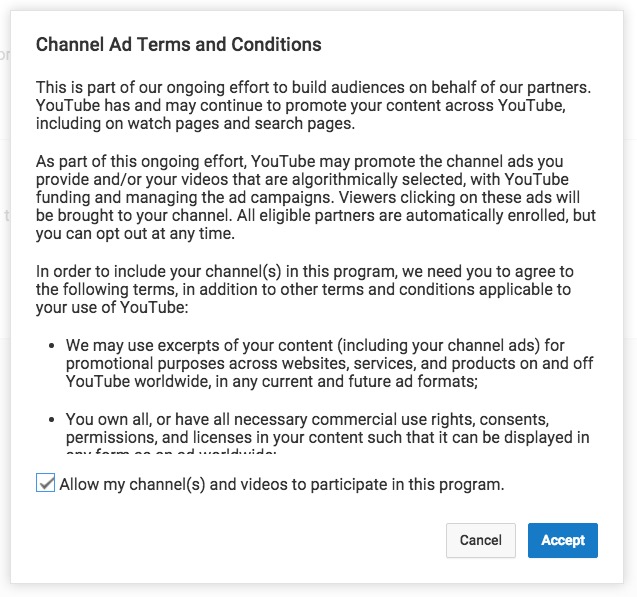
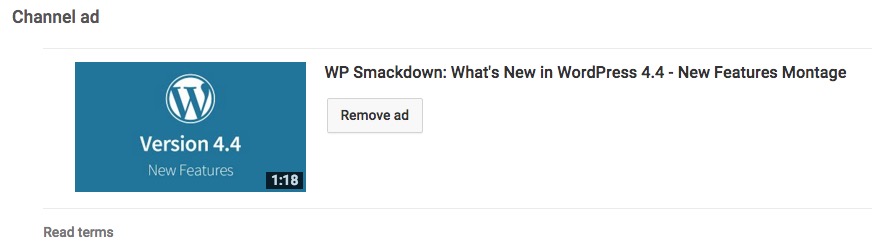
Leave a Comment