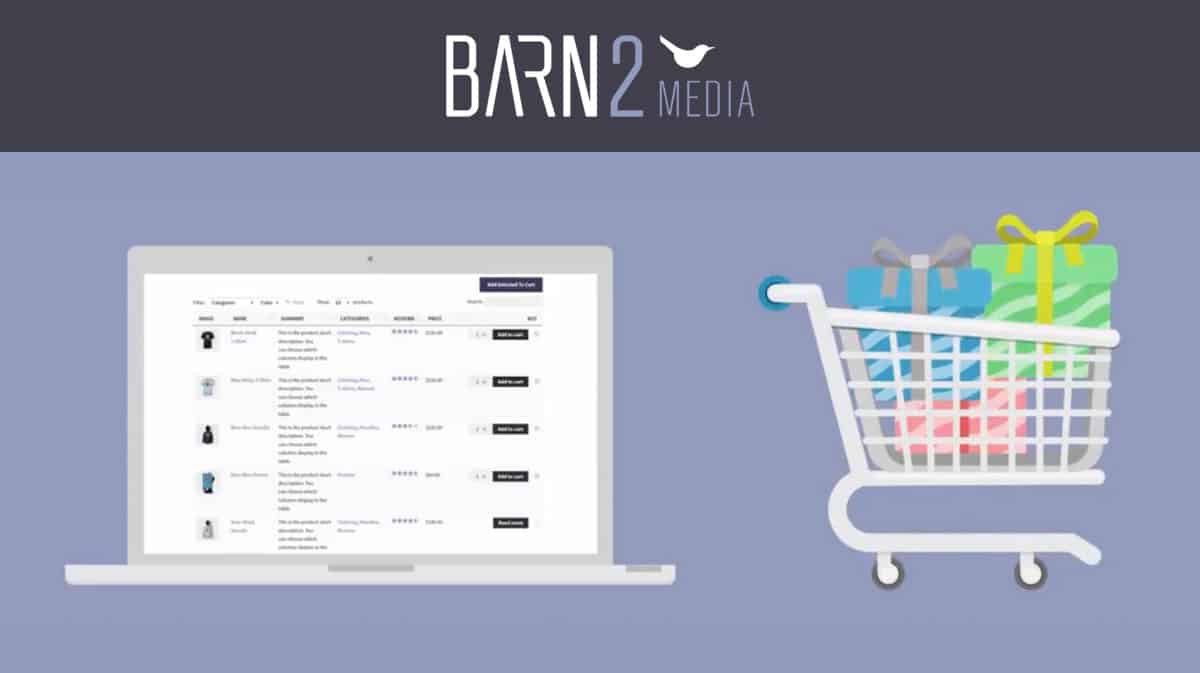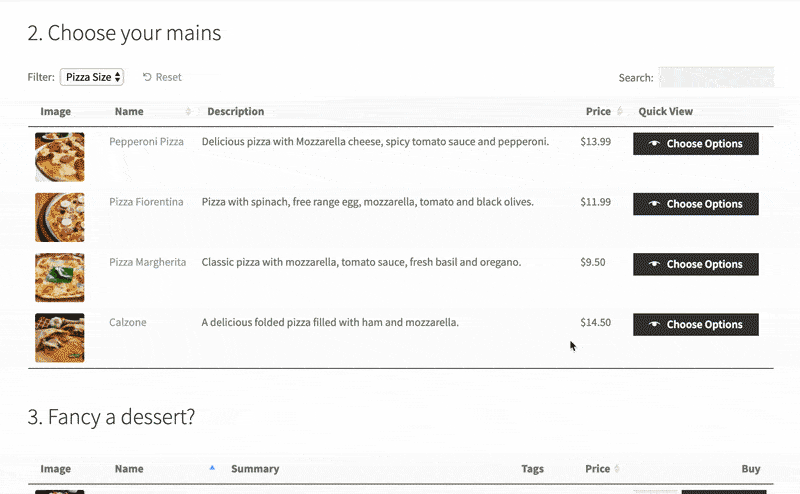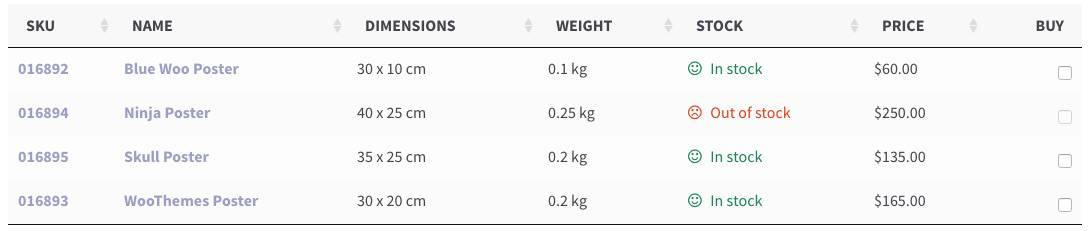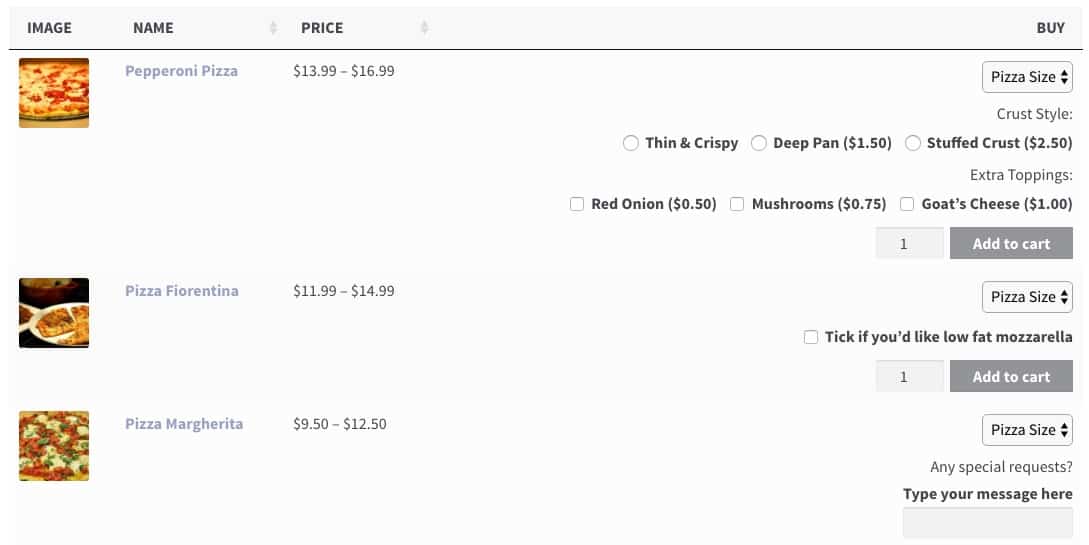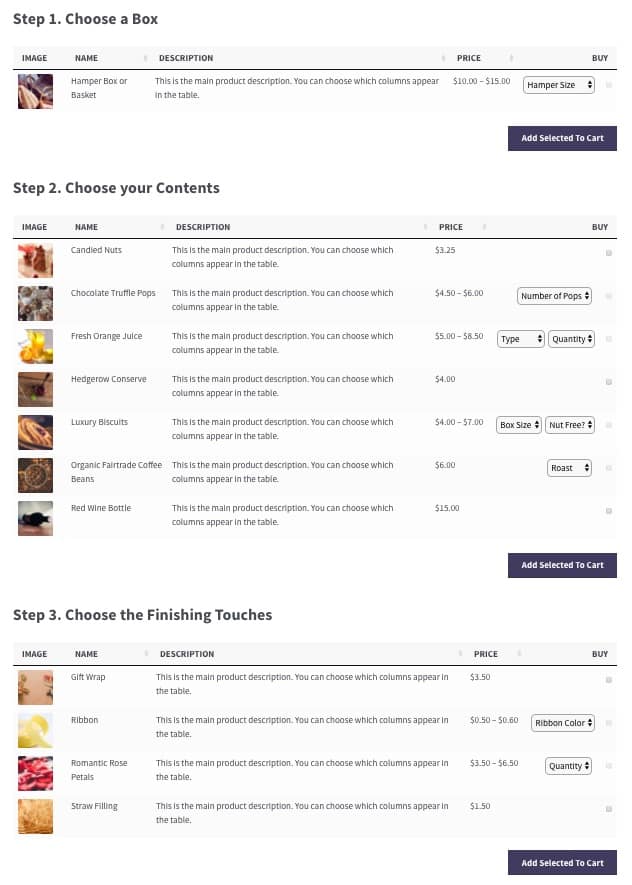Wow! No joke, this plugin review deserves to start with a “Wow!” I decided to review the WooCommerce Product Table plugin because I thought it was a helpful plugin for WooCommerce shop owners.
Little did I know, it’s a powerhouse! If you’re looking to do anything with your WooCommerce products in a table or list, I can almost guarantee the WooCommerce Product Table plugin can do it.
As I got more into writing this review, I kept discovering additional, jaw-dropping features in their documentation. Not to mention, their documentation itself is incredibly organized & comprehensive. Customizations, developer docs, third-party integrations, detailed tutorials… they cover everything.
Without further ado, let me take you on a journey of all the amazing features of the WooCommerce Product Table plugin by Barn2 Media.
Table of Contents
- How It Works
- General Settings
- Display Products
- Table Columns
- Product Variations
- Product Add-Ons
- Filters
- Sorting
- Search
- Responsive Tables
- Integrations
- Table Design
- Other Features
- Real-World Examples
- Pricing
- Why 5 Stars?
01How It Works
- Use a WordPress shortcode to output a table (or list) of WooCommerce products
- The shortcode can insert a product table anywhere on your site
- Customize which products appear in the table, as well as what product information to display
- Customize how a shopper can interact with the table: sort, filter, search, etc.
- Choose from a number of widgets & options to further customize the functionality of your product table
With a basic understanding of how it works, let’s dive into all the features of the WooCommerce Product Table plugin.
02General Plugin Settings
I love how the plugin integrates seamlessly with existing WooCommerce product options. You access the product table settings here:
WooCommerce > Settings > Products > Product Tables
In here, you’ll find a few things:
- Default Options: These options will determine how your product table is displayed when using the
[product_table]shortcode. They can easily be overridden on individual tables. - Additional Options: These are more advanced options that deal with the functionality & placement of certain table features. Most of these can also be overridden on individual tables.
- Table Design: Choose the default table design, or apply custom borders, table headings, and cell background colors. Using the default option will pull existing styles from your current WordPress theme.
These are mostly set-it-and-forget-it options. If you plan to display more than one table (or list) of products in your store, I’ll show you how to customize the [product_table] shortcode in a minute.
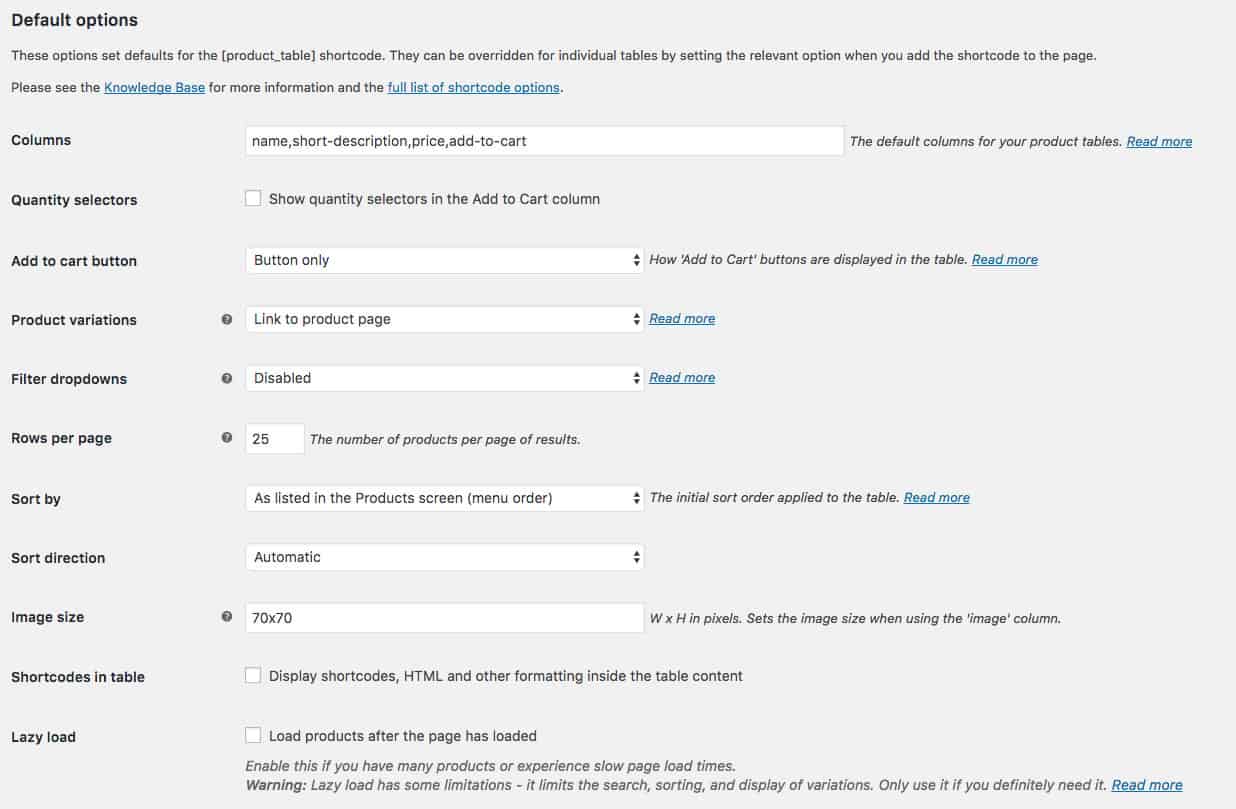
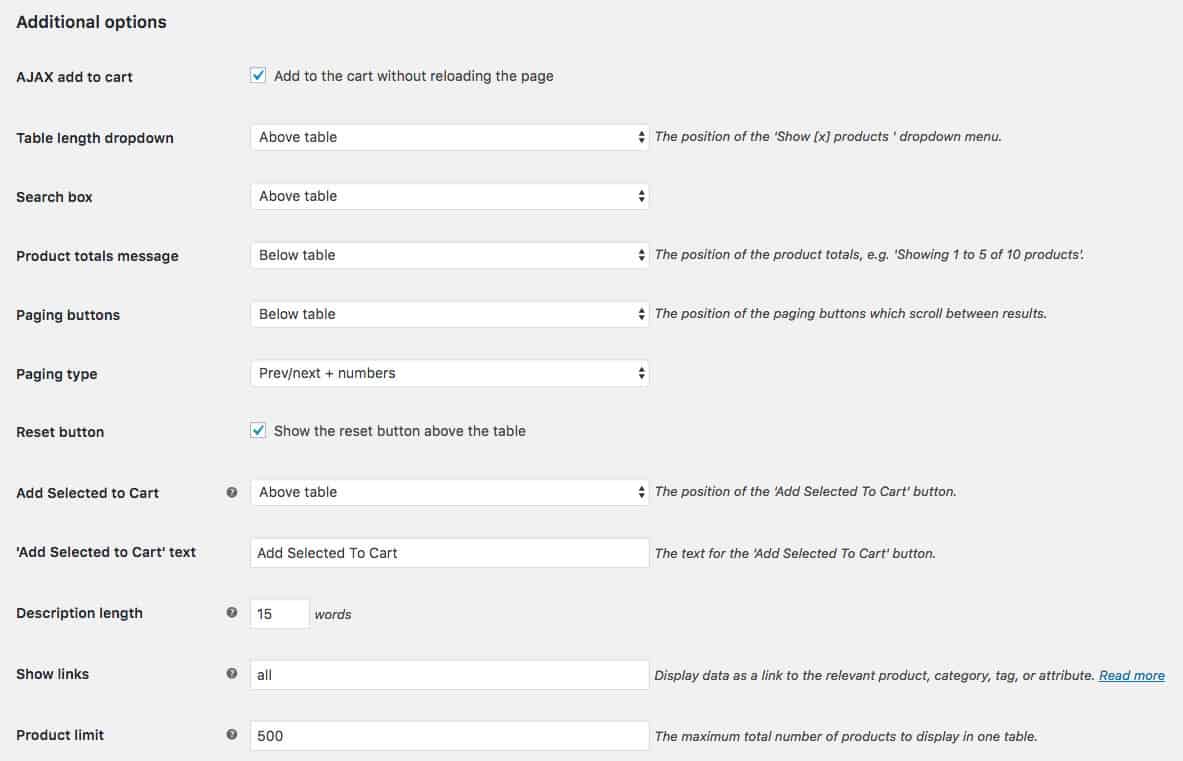
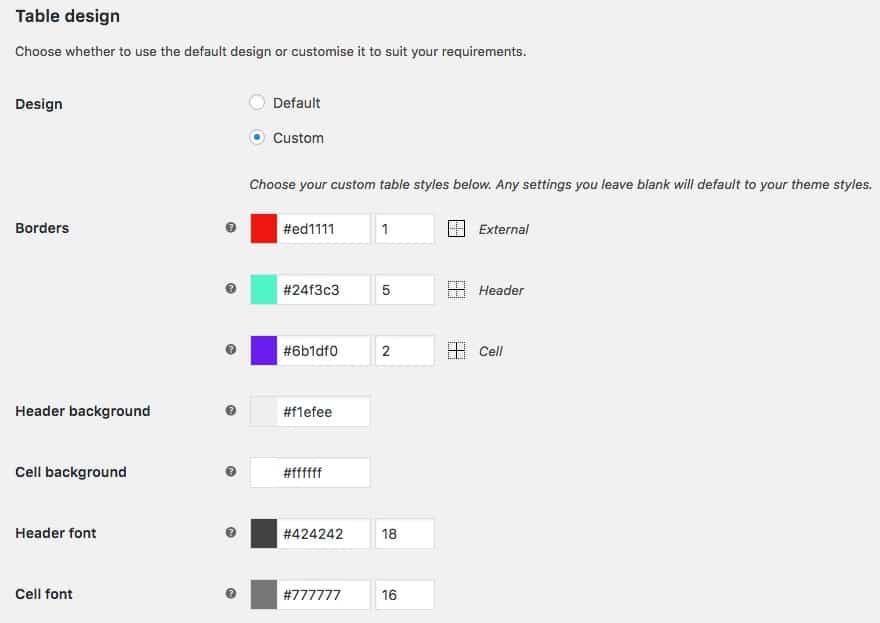
03WooCommerce Product Table Options
The WooCommerce Product Table plugin comes with over 48 options to customize each table. And there is no limit to the amount of tables you create. If you manage a huge WooCommerce store, you could build over 100 product tables, each with a different set of options. The possibilities are endless.
Continue reading to learn more about all the features.
04Choose Which Products to Display
By default, the [product_table] shortcode will display every product in your store. But don’t worry. You can customize the product display in a myriad of ways.
Include Products by Category, Tag or Custom Taxonomy
To display products from either the “books” OR “courses” category:
[product_table category="books,courses"]To display products that are in both the “book” AND “featured” categories:
[product_table category="book+featured"]To display products that contain either the “cat” OR “dog” tag:
[product_table tag="cat,dog"]To display products that contain a value of “example” in a custom taxonomy called “product_type”:
[product_table term="product_type:example"]Get creative and combine several custom taxonomies together. Remember, you can choose AND (+) or OR (,) operators, as well.
The following example will display products with a product_type of “coats” AND a product_status of “used”:
[product_table term="product_type:coats+product_status:used"]Include Products by Custom Field
Just like custom taxonomies, you can display products in your table based on their custom fields. For custom fields, use the cf option.
To display products with the custom field “color” with a value of “blue AND the custom field “make” with a value of “audi”:
[product_table cf="color:blue+make:audi"]Include Products by Date Published
Only display products in your table if they were published during a particular day, month or year.
To display products published in January 2018:
[product_table year="2018" month="1"]To display products published in all of 2016:
[product_table year="2016"]To display products published on April 20th, 2017:
[product_table year="2017" month="4" day="20"]Include/Exclude Products by ID
Include products with the following IDs:
[product_table include="23,45,67,90"]Exclude products with the following IDs:
[product_table exclude="32,78"]Other Display Options
There are many other display options when it comes to listing your WooCommerce products in a table:
- Product Status – publish, draft, pending, private, future
- Exclude Categories – using category IDs or slugs
- Featured Products – only show products you’ve marked as “featured”
- Separate Variations – separate out each variation of a product, and include each one on its own line
- Out of Stock Products – show/hide products based on inventory availability
05WooCommerce Product Table Columns
You have full control over what product information you want to display. This is controlled by which columns you choose to include. Each column will contain a separate piece of information about your product.
Simply modify your [product_table] shortcode to choose which columns you want to display. For example:
[product_table columns="name,categories,stock,price,add-to-cart"]Here’s a list of the available columns, and the information each one will display:
- SKU – product SKU
- ID – product ID, assigned automatically by WordPress
- Name – product title
- Description – full product description
- Short Description – short product description
- Date – when the product was added to your store (i.e. published)
- Categories – list of categories the product is assigned to
- Tags – list of tags the product is assigned to
- Image – the product’s main image (you can customize the size)
- Reviews – average star rating, out of 5
- Stock – current stock level of the product
- Weight – the product’s weight
- Dimensions – the product’s dimensions (width x height x depth)
- Price – the product’s current price. Variations are shown as a range.
- Add to Cart – an add-to-cart button for the product
- Button – a button that links to the product’s detail page
You can also add any of the following custom columns, depending on how you’ve set up your shop.
- Product Attributes – colors, sizes, etc.
- Custom Fields – any custom field values you have assigned
- Custom Taxonomy Terms – any custom taxonomies you’re using
Custom Column Heading Names
If you don’t like the default name for a column, you can update each column to use a custom heading. You simple add a colon (:) after the column name and type in your preferred heading.
For the “name” column, you could label it as “Product Name” instead:
[product_table columns="name:Product Name,date,price"]Remove Column Headings
Alternatively, you can completely remove the column headings. Use the keyword blank after the colon (:).
[product_table columns="name:blank,date,price"]06WooCommerce Product Variations
The WooCommerce Product Table plugin fully supports variable products, and it gives you 3 options for how to display your product variations in a table.
- Dropdown menus in the table; choose before adding to cart
- Each variation on its own row, with variation column headings
- Hide variations in table; choose variation on single product page
Dropdown menus before “add to cart” button
Here’s an example of variations included as a dropdown menu. You can select all variations right from the table, and immediately add the variation to your cart.
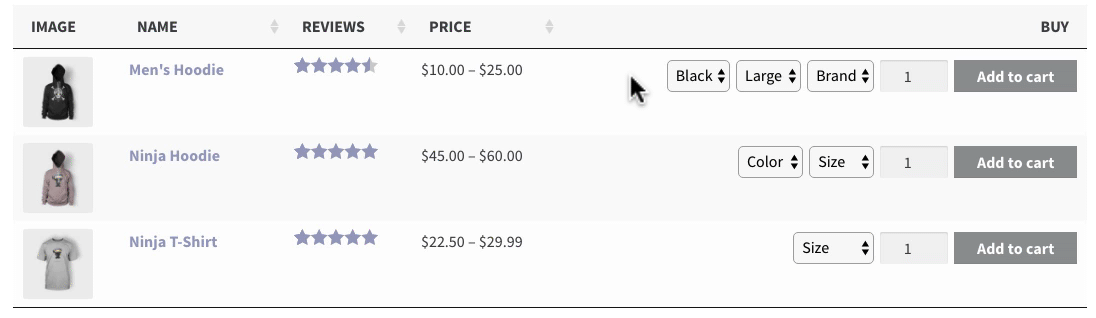
Each variation on its own row
You can also break out each variation on its own row. Notice how the variations are listed after the product name, as well as in their own column.

Hide variations & choose them on single product page
If you’d rather direct customers to the single product page to choose variations, you can do that as well.

07WooCommerce Product Add-Ons
If you need more customization than a typical variable product allows, you might want to consider using the WooCommerce Product Add-Ons plugin (in addition to the Product Table plugin). This will allow you to create additional product options in the form of text inputs, checkboxes, radio buttons, etc.
The WooCommerce Product Table plugin works seamlessly with Product Add-Ons. Here’s an example of how you’d set up a pizza order form using multiple product add-ons in your table:

08Quick View Pro + WooCommerce Product Tables
Another excellent companion to the Product Table is the WooCommerce Quick View Pro plugin. Customers can click on a button to view the purchase options in a quick view lightbox popup. It’s faster, and a little more user-friendly, than having customers visit a separate page for each item they wish to buy. They simply click the quick view button, choose their options, and immediately return to the order form where they can continue adding items to their cart.
Below is an example of how you would use the Quick View Pro plugin with WooCommerce Product Tables on a pizza order form.
09WooCommerce Product Table Filters
Your product table can also contain some pretty powerful filters. There are 3 main ways you can filter your table:
- Filter dropdown menus at the top or bottom of the table
- Filter widgets above/below/beside the table
- Query parameters in the URL
Filter Dropdown Menus
The dropdown menu filters are customizable in a few ways:
- simply include filters for all columns in your table
[product_table filters="true"]- pick and choose which filters to display
[product_table filters="categories,attributes"]You can include a filter for all of your product attributes, or just pick and choose which specific attributes to filter by. Total flexibility!
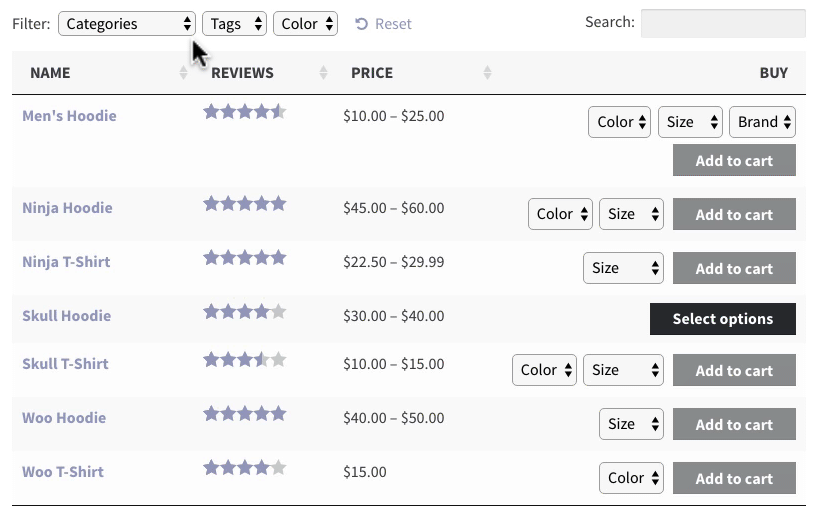
The following columns are filterable using dropdown menus:
- product categories
- product tags
- any custom taxonomy
- any product attribute
Filter Widgets
You can also filter your product table using WordPress widgets in your sidebar. Choose from the following filter widgets:
- average rating
- price slider
- any attribute (choose one or more at a time)

Active Filters
It’s also possible to display all the currently active filters. You can click the x next to any option to remove it, or clear all filters and revert back to the original product view.
Filter Table with URL
One final way you can filter your table is to use query parameters in the URL. Just link to a page that contains your product table, and include your desired filters in the URL. Here’s an example, setting a minimum & maximum price filter:
https://yoursite.com/product-table/?min_price=100&max_price=200&filtering=11
10WooCommerce Product Table Sorting
WooCommerce product tables can be sorted in two ways:
- when the table is initially loaded
- by clicking a column heading after the table loads
Initial Table Sorting
There are two parameters you can use with the [product_table] shortcode to customize the initial sorting of your table:
sort_by– choose a column to sort bysort_order– sort the column’s contents by ascending or descending values
You can sort a product table by the following columns:
name– sort by product namemenu_order– sort by the order listed in the Products menu when in the “Sorting” viewid– sort by product IDprice– sort by pricepopularity– sort by number of salesreviews– sort by the average review scoredate– sort by date the product was publishedmodified– sort by the product’s last modified daterand– apply random ordering
If you are not lazy loading your table, you can sort by any column in your table.
Click on Column Heading
Users can sort by any column heading once the table has loaded.
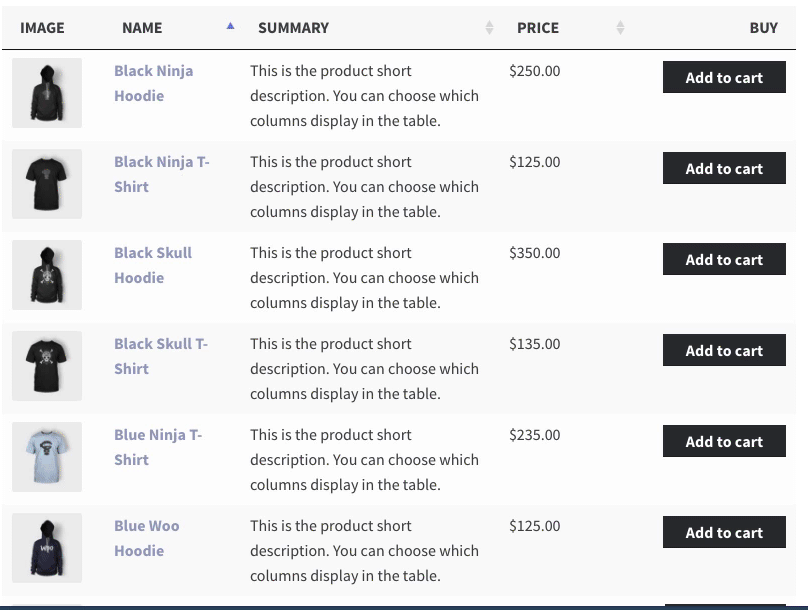
11WooCommerce Product Table Keyword Search
Not only does the WooCommerce Product Table plugin give you a ton of filtering options, you can also let users search by keyword. It’s just like a Google search, and you see instant results.
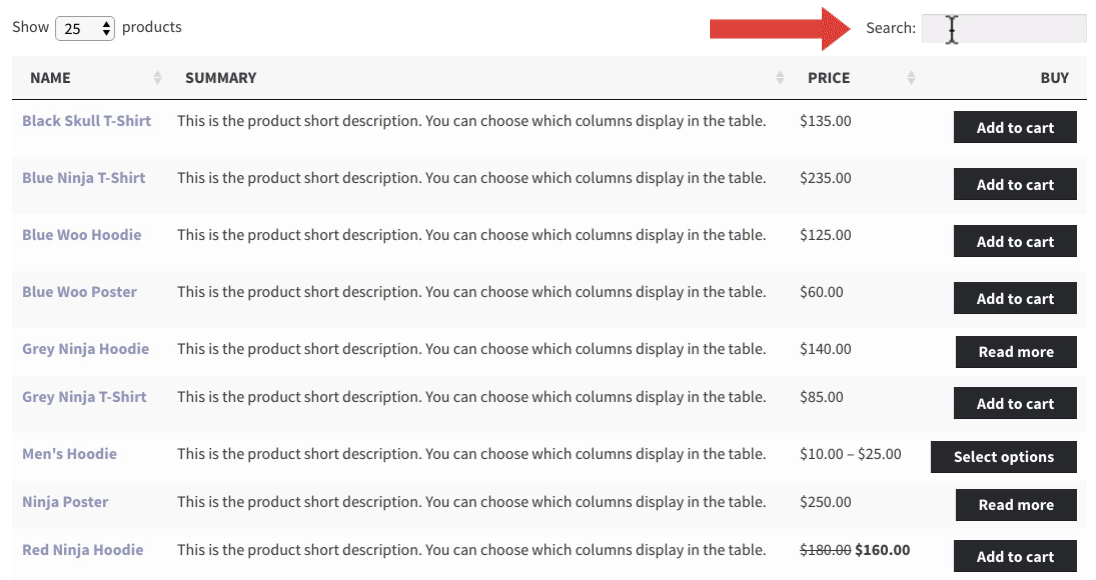
Search Options
- Display the search box above or below the table
- Completely hide the search box
- Change the search box placeholder text (some coding required)
12Responsive Product Tables
Responsive tables have always been a challenge on mobile devices—especially larger tables with a lot of information. The WooCommerce Product Table plugin does a beautiful job of displaying your products on mobile.
Choose between 3 main responsive table display options:
- place extra columns in a child row (hidden by default)
- place extra columns in a child row (visible by default)
- open extra columns in a modal window

Other Responsive Features
- Wrap Content – Choose to wrap long content, or keep it on one line
- Column Priority – Set a priority for each column and the plugin will automatically hide columns when they don’t fit on the screen
- Specific Column Breakpoints – For each individual column, you can choose to display it on mobile, tablet, desktop, all devices or none
This really is one of the most user-friendly responsive table options I’ve seen of any WordPress plugin.
13WooCommerce Product Table Integrations
The WooCommerce Product Table plugin should work with any WooCommerce theme, as well as many third-party plugins.
Page Builder Integration
It’s been tested and marked compatible with the following page builders:
- Beaver Builder
- Elementor
- WPBakery Page Builder (formerly Visual Composer)
Other Plugin Integrations
Here are just a few of the other plugins that work well with WooCommerce Product Tables:
- WPML
- WooCommerce Product Add-Ons
- WooCommerce Request a Quote
- WOOF – WooCommerce Products Filter
- WooCommerce Wishlist
- YITH WooCommerce Wishlist
…and many others. Check the full list of plugin compatibility.
14WooCommerce Product Table Design
Your product tables will do a great job of inheriting styles from your current theme, however, you do have the option of customizing them.
- Choose between default styling or apply custom styles
- Adjust image size when displaying images in a table
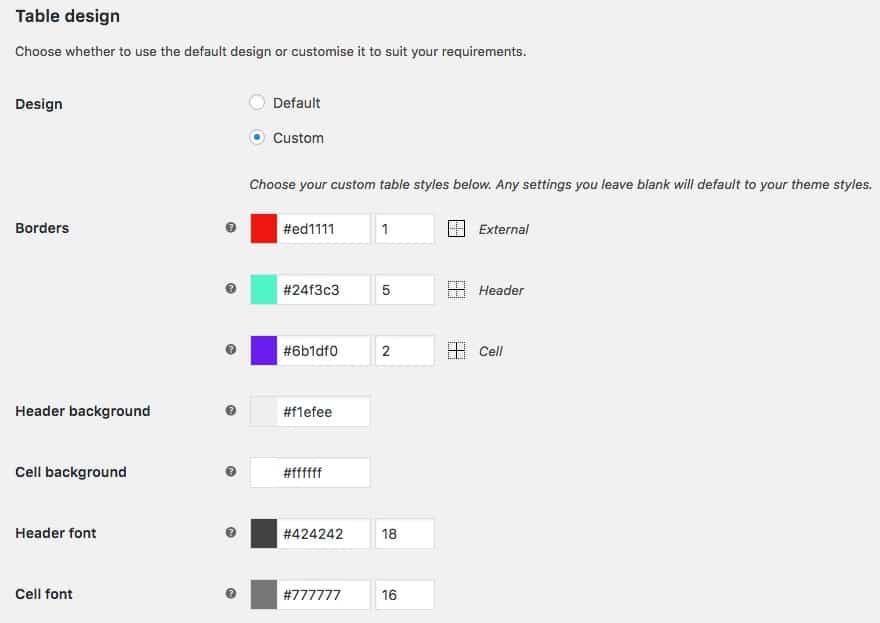
Custom Styling Options
If you’d like to apply your own styles, you have the following options:
- Border color & line widths
- Header background color
- Cell background color
- Header font color & size
- Cell font color & size
If that’s not enough, you can use custom CSS selectors to completely customize the product table.
15Other Features
There are so many features of this plugin that it’s hard to fit them all into one article. Here are a few more that didn’t fit into a category above.
- Customize the “no products found” message when searching/filtering
- Add a quantity selector/input next to the “add to cart” button
- Add icons, buttons or custom HTML to a column (using custom fields)
- Convert your main shop page into a table (instead of the default WooCommerce layout)
- Adjust the description length when displaying longer product descriptions
- Add product tables to a single product page
- Limit the number of products per table
- Show/hide pagination, and choose from different pagination styles (prev/next, numbered, etc.)
- Lazy load products to increase page performance (for very large tables)
If you want to dive deeper into how these features work, check out the awesome documentation.
16Real-World Examples
To give you an idea of what this plugin can really do, here are few examples of WooCommerce product tables in action.
Create a product catalog with SKU, stock, dimensions, weight and price:
Create a restaurant ordering system with all kinds of extra add-ons:
Build your own custom bundle or product using product tables in a multi-step process:
Use a WooCommerce product table to sell your music. It works with any audio files, songs, playlists, etc.
Create a WooCommerce photo gallery and sell your photos online.
WooCommerce Product Table Pricing
WooCommerce Product Tables is a premium plugin, and pricing depends on how many sites you plan to use it on. Every plan includes all features, security updates, and customer support for 12 months, along with a 30-day money-back guarantee.
- Personal: $75 for 1 site
- Business: $135 for 5 sites
- Agency: $275 for 20 sites
WooCommerce Product Table Plugin: Final Word
This plugin is feature-packed & versatile. You can use it in a variety of different ways, and customize it with an almost infinite number of options. It can drastically reduce the amount of steps required to create a custom order, which can increase conversions and lead to more sales.
Why 5 stars?
I rate each plugin based on the problem it is designed to solve, along with it’s features, support, documentation, ease-of-use, etc. The WooCommerce Product Table receives our highest ranking because:
- it is easy to use
- it includes every feature you’d expect, plus a hundred more you didn’t know you needed
- their documentation is amazing
- you can customize it in so many ways