I recently shared my decision to switch to SiteGround. As I’m writing this review, I have been a SiteGround customer for about three months. I have migrated 5 websites to their platform, and used both their GoGeek plan, as well as their intro-level StartUp plan.
I’ve been using WordPress since 2009, and have used a number of different hosting platforms. I know WordPress, I know hosting, and I carefully crafted this review of just about every single feature SiteGround WordPress hosting has to offer.
SiteGround Review, Quick Summary
For smaller sites with limited traffic, SiteGround offers the best bang for your buck of just about any WordPress hosting you can find.
Their entry-level StartUp plan is fast, secure & incredibly affordable for 1 site. The GoGeek plan offers a comprehensive suite of managed WordPress tools, including several developer options, and unlimited sites (up to ~100k visits).
If you’re just starting out and have minimal traffic, or you manage multiple, smaller websites for your clients, SiteGround is an excellent choice. There is more of a learning curve for using SiteGround’s cPanel to manage your site (compared to other managed WordPress hosts), but if you’re not very tech savvy, their custom support can handle most tasks for you.
[adrotate banner=”98″]
Table of Contents
- Pros & Cons
- Unique Features
- Security
- Backups
- Staging
- CDN
- Migrations
- Users & Collaboration
- Visits/Bandwidth
- Uptime
- Support
- Performance
- Other Features
- Pricing
- About/History
Before I jump into all the features, pricing, etc., let’s briefly take a look at whether SiteGround WordPress hosting is right for YOU.
I recommend SiteGround hosting for…
- any small site just starting out, with a very limited budget (StartUp plan)
- small-to-midsize sites (under 100k visits/mo.) with a limited budget
- agencies or resellers managing up to 15 smaller sites
- developers who want full control over their site, or client’s sites (GoGeek plan)
SiteGround hosting is not for…
SiteGround does offer dedicated & enterprise-level hosting solutions, however, this review focuses on their shared, managed WordPress plans. At this time, I am not recommending them for larger sites (over 100k visits/mo.).
SiteGround Pros & Cons
Pros
- Incredibly affordable
- Solid performance (3 levels of caching, PHP 7 or 7.1 & HTTP/2)
- In particular, the WordPress admin area is the fastest I’ve seen
- Free SSLs (via Let’s Encrypt)
- Free CDN (via Cloudflare integration)
- Free site migration (1 per account)
- Automated backups (restore available on some plans)
- Staging sites (upgrade required)
- SSH & WP-CLI on all plans
- 24/7 phone, chat & email support
Cons
- Staging sites only available on largest plan
- Uses cPanel, which requires more of a learning curve than custom managed WordPress hosting dashboards
What makes SiteGround unique?
Because SiteGround uses cPanel, they have a fairly common set of features that are available from other hosts that use cPanel. However, there are a few things they’ve done to offer some unique features.
01 Cloudflare Integration
SiteGround provides an easy, one-click option to integrate Cloudflare onto your site. You will need to sign up for a free Cloudflare account, but SiteGround makes it easy to utilize Cloudflare’s free CDN, as well as additional performance & security for your site.

02 Full Caching Control
Many WordPress hosting companies control your site’s caching automatically. In many cases, this is a good thing. Most users just want their site to run fast.
But for those who prefer more fine-grained control, SiteGround provides several caching options you can turn on & off from cPanel.
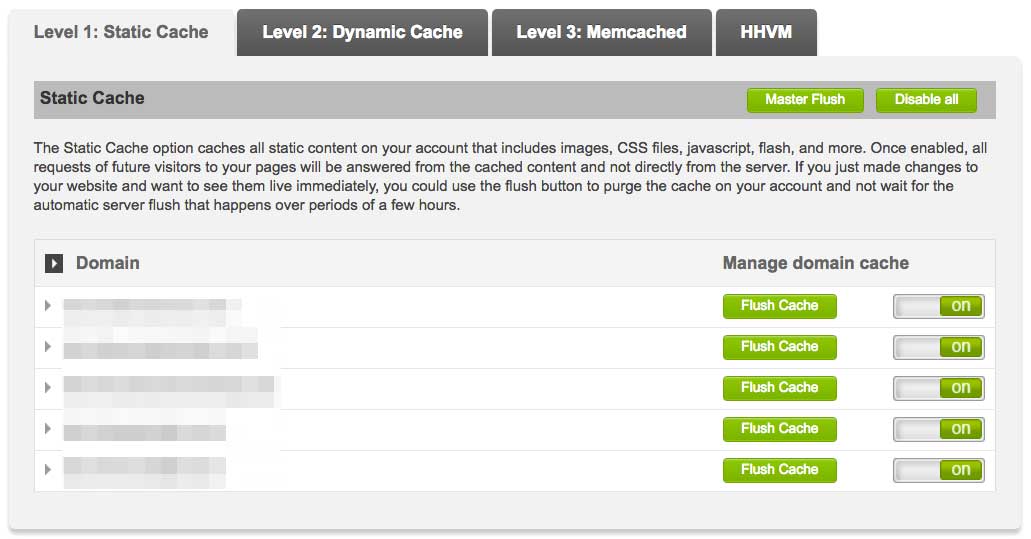
You can also choose to bypass their recommended caching and enable Google PageSpeed optimization. I recommend you stick with the preferred caching, but Google PageSpeed is there for those who want it.
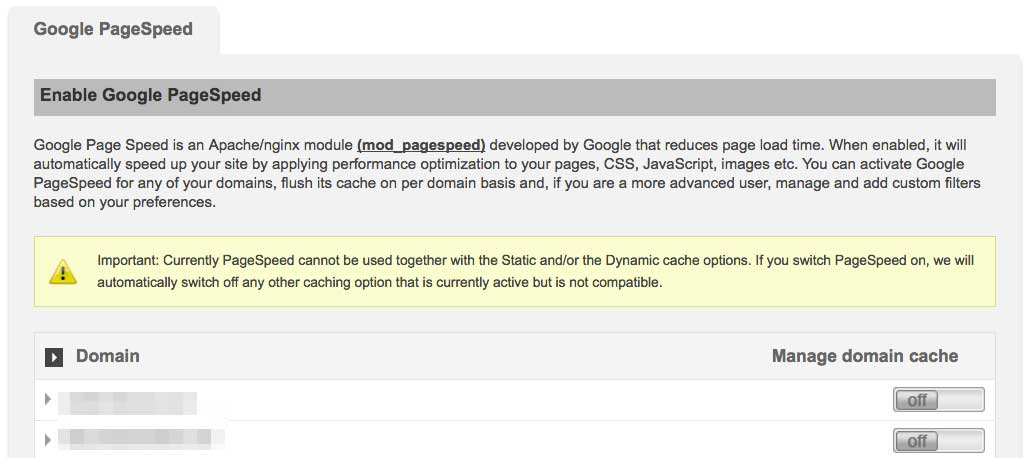
03 Auto Update Plugins
Most managed WordPress hosting platforms only auto-update WordPress core, leaving plugins the responsibility of the site owner. While I don’t universally condone the auto-update of WordPress plugins, for sites for only a few, non-essential plugins in the WordPress repository, this could save some time, while also keeping your site secure.

04 WordPress Tools
SiteGround offers a few additional WordPress-specific features within its control panel.
Reset Admin Password
If you lose your admin password, and for some reason cannot use WordPress’ default password reset process, you can reset your password through SiteGround’s cPanel.
Limit Administration by IP Address
Quoting directly from their website, “This tool allows you to make the administration panel of your application accessible only from selected IP addresses. Useful if you access your application only from familiar networks (home, office, etc.) and want to avoid potential attacks.”
Reset File/Folder Permissions
Sometimes when a new theme or plugin is installed, or a process runs in the background, certain file permissions might be adjusted. This could affect your site in a negative way. SiteGround provides the ability to quickly revert all file permissions back to their original state.
In reviewing all of SiteGround’s features, I’ll try to include the most prominent & relevant ones first. Not all features are included with all plans. I’ll make note where upgrading to a higher plan is required.
Security
I’ve only been using SiteGround for a few months, so it’s hard to paint a completely clear picture of security. But I can touch on a few things:
01 Free SSL Certificates via Let’s Encrypt

- Simple setup: Just a few clicks
- Auto-renew: Never worry about your SSL expiring
- Force HTTPS: Force all pages to redirect to https
- Rewrite URLs: Helpful for fixing “some resources are not secure” warnings
VIDEO: How to install an SSL with SiteGround
02 Managed WordPress Updates
WordPress releases both major & minor updates. It’s important to install the minor updates immediately, as they often contain security patches to keep your site safe from hackers.

SiteGround not only installs WordPress updates automatically, they create a backup of your site beforehand. This way, should anything go wrong, you can revert your site back to its previous version.
03 Threat Detection & Prevention
By default, SiteGround does not provide any threat detection or prevention. Their servers are optimized for WordPress performance, but they don’t do anything special in regards to security.
They do offer site scanning & malware removal services for a reasonable additional fee. If this additional fee doesn’t break the bank, I would recommend adding it. But if you use one of the aforementioned security plugins, you should be in pretty good shape.
04 Two-Factor Authentication (2FA)
SiteGround’s hosting control panel provides an easy way to set up two-factor authentication to protect against suspicious logins. While you still need to make sure your WordPress admin area is secure, this will keep your SiteGround control panel locked down.
It’s quick and easy to set up, and allows you to provide a backup phone number in case you get locked out of your account.
Backups
Backups are closely related to security, but I think they deserve their own category.
SiteGround does an average job with backups. If you manage one small website, you will likely be satisfied with their backup solution, but it doesn’t come with any unique features, and it isn’t the most intuitive to use.
01 Automated Backups
Through the use of cPanel, SiteGround provides daily, automated backups of your files & database. Their lowest plan only stores a single copy of yesterday’s backup, while all other plans keep 30 days worth.
The size of your account exceeds 5000MB. Creating a full cPanel backup of an account over 5000MB requires a lot of system resources and endangers the overall performance of the shared server. The integrity of such backups cannot be guaranteed.
02 On-Demand Backups
You can create on-demand backups of your site at any time. As long as your entire account has less than 5GB of files, you can use the control panel to create a backup.
However, for sites in excess of 5GB, there is no easy way to run a manual backup. You must manually download your site’s files from cPanel’s File Manager, and manually export your database via phpMyAdmin.
03 Backup Retention
SiteGround’s lowest plan only stores 1 backup, but all other plans will store your last 30 days of backups.
04 Restore Options
Unfortunately, the restore options are also not as easy as other WordPress hosts.
- You can now restore your entire account (files + database), but only at the account level. Not individual sites.
- Otherwise, you must restore files & database separately
- You can choose any date from a list of available backups
- You can restore individual sites, or your entire account
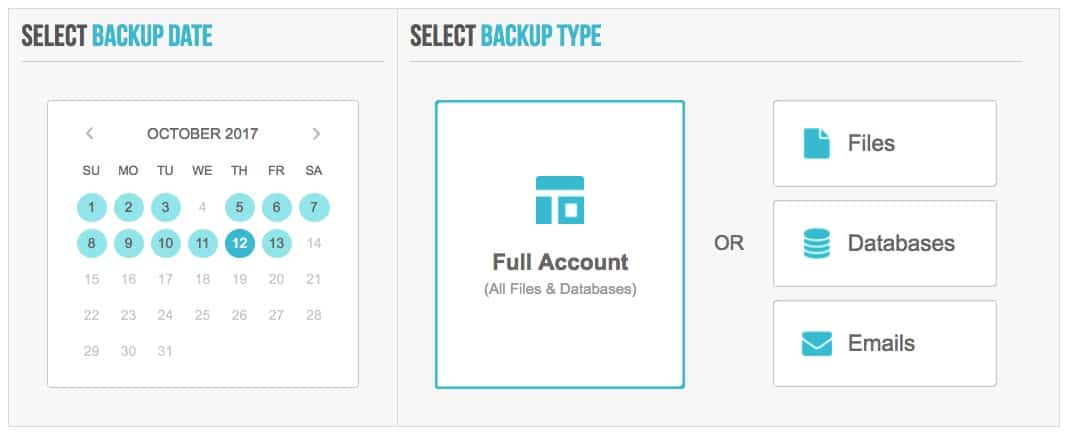
You can also restore your files to another location (or a separate folder). This might come in handy if you wanted to copy a site and use it as a framework for building a new one, or just wanted to grab a handful of files for use elsewhere. Restoring to another folder would not overwrite your existing files.
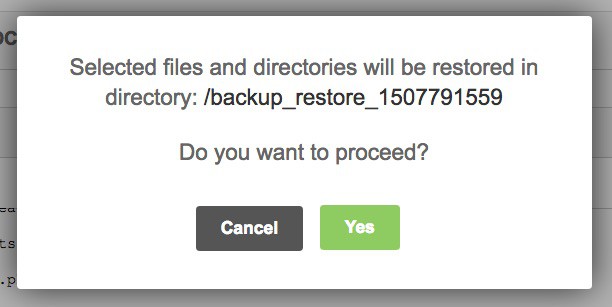
05 Backup Storage
While they don’t explicitly state it anywhere, SiteGround has said their backups are stored on their own servers, but on a different server from where your website is hosted.
Many WordPress hosts choose to use an off-site, third-party storage solution like Amazon S3. I can’t say either method is right or wrong, but this is yet another reason why I recommend implementing your own backup solution via a plugin.
Staging
Staging provides you the ability to test changes to your site before they go live. Essentially, you make a copy of your live site, and it is hosted on a testing domain. The staging site serves as a testing ground for you to experiment with site changes before making them live.
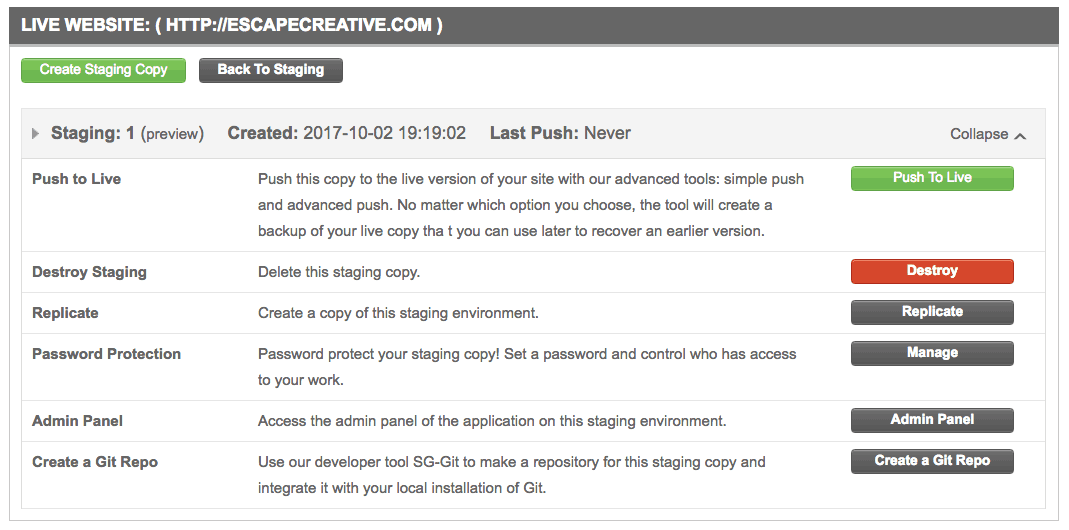
01 Staging Overview
SiteGround’s staging probably works great if…
- you manage your DNS with SiteGround (which I do not recommend)
- you have full control over your site’s DNS, and don’t mind creating an A record whenever you need a staging site
It would be so much easier and more automated if they used their own domain for staging. Instead, their approach requires extra work on the user’s end. For me, this is a huge bummer.
READ: The Problem with SiteGround’s Staging Sites
02 Staging Options
When creating a staging site, you have two additional options:
- password-protect your staging site
- include non-WordPress related files
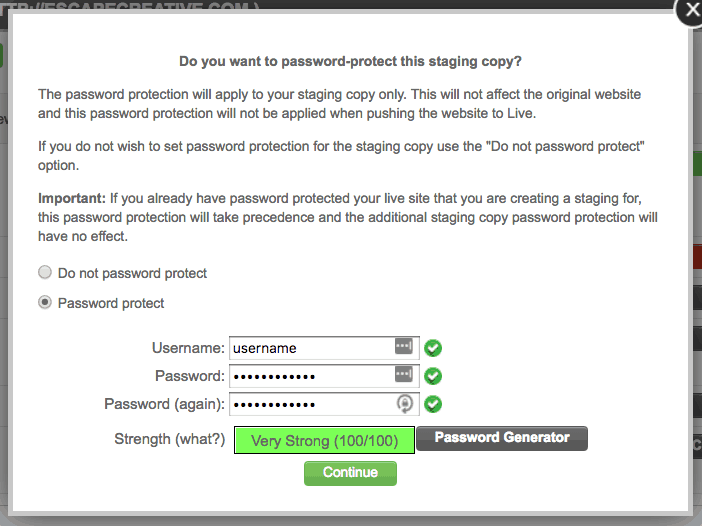
03 Staging URL
SiteGround uses the following naming convention when creating staging sites (you cannot customize this):
- stagingX.yourdomain.com
X is a number, starting at 1, and increases with each new staging site created.
04 Deleting a Staging Site
SiteGround does make it easy to completely delete a staging site. With one click on the “Destroy Staging” button, your staging site’s files and database are completely removed.
05 Pushing from Staging to Live
SiteGround first tried to determine the differences between my staging site & live site. It was unable to do so. Not a huge deal if you’re only making some small changes, but I found it a little strange.
Push Options
You have two options when pushing live:
- Easy Push: Completely replace your live website with the staging copy
- Advanced Push: This tool will report all differences between your live site and staging copy, and let you choose which ones to apply

Both options will automatically create a backup of your live site. You’ll have an option to restore this backup if something goes wrong.
Easy Push
My experience with the easy push was almost flawless. I made one small edit to my theme, and updated 5 plugins. All of those changes were pushed live.
There were two settings that I updated in one of the plugins, and neither of those were pushed to live. I have no idea why.
Overall, I’d give the process a 9 out of 10.
Advanced Push
I haven’t tested this out yet, but it looks promising. You will be shown a list of all files & database tables that are different from your live site. You can then choose to push them to live, or leave them be.

CDN (Content Delivery Network)
Quickly, for those who don’t know, a CDN is one way to speed up your website. Instead of all your images, CSS and JavaScript files loading from one server, those files are copied and spread out amongst servers all over the world. If someone from Virginia visits your site, they download the files from the East Coast server. Someone from California would download everything from the West Coast server.
The closer the files are to the physical location of the visitor who requests them, the faster they load. And we all know that a fast-loading website is a good thing.
What does SiteGround offer in terms of a CDN?
01 CDN Partner
SiteGround offers an integration with Cloudflare, which is a service that, among other things, offers a global CDN. You must sign up and maintain a Cloudflare account in order to use the CDN with SiteGround.
It is possible to use other third-party CDNs, but those require additional setup.
If you’re opposed to Cloudflare, I recommend checking out KeyCDN.
02 Points of Presence (POPs)
POPs refer to the number of servers that the CDN utilizes. The higher the number, the better. But keep in mind, you want to make sure there are servers located near a majority of your visitors. As of October 2017, Cloudflare has 118 servers spread out around the world.
03 CDN Setup
Because Cloudflare powers the CDN, setup is as easy as setting up a Cloudflare account. If you don’t have a Cloudflare account yet, you simply provide an email address for your account, and SiteGround will create one for you.
You’ll receive an email from Cloudflare about how to access your account, and SiteGround takes care of the rest. They automatically configure the recommended settings, including the use of Cloudflare’s CDN.
Site Migrations
SiteGround offers one free website migration per plan. Instead of migrating a single website, they can also migrate an entire cPanel account. So if you currently host multiple websites with another host that uses cPanel, you can have SiteGround move everything over for you, free of charge.
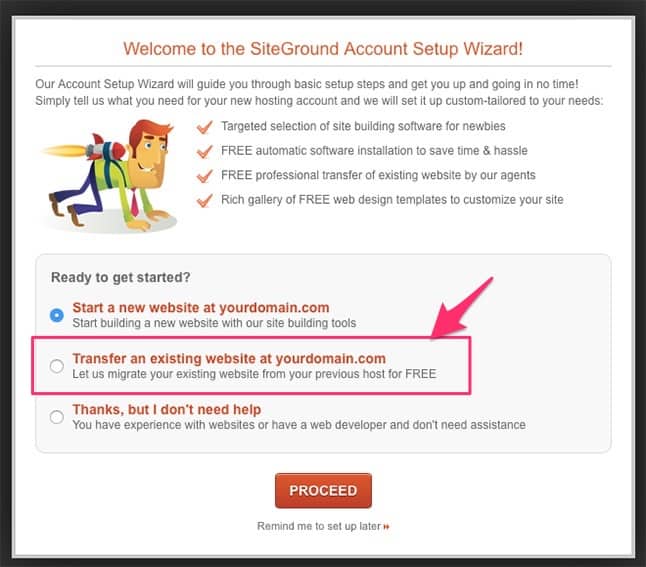
If you choose not to migrate a site right away, you can request one through their support panel.
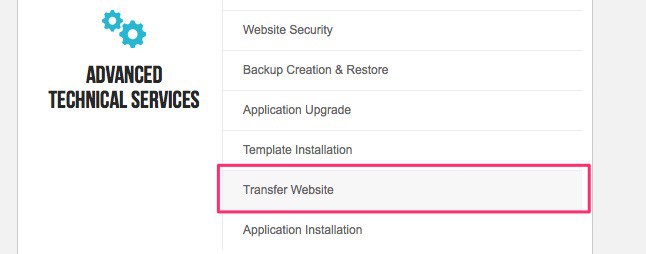
For migrating sites on your own, you can always use a plugin like Duplicator or WP Migrate DB Pro.
Users & Collaboration
As far as I can tell, SiteGround doesn’t offer any type of user collaboration features. The only way to access another SiteGround account is to login as the user of that account.
If you’re looking for account collaboration features, Flywheel has some excellent collaboration features, and WP Engine has a few as well.
Visits, Bandwidth & Storage
When comparing managed WordPress hosts, these 3 metrics will often vary from host-to-host. Many hosts determine their plans & pricing around these factors. Let me explain how SiteGround deals with visits, bandwidth & storage.
Visits (or Visitors)
This refers to the number of people who visit your website. SiteGround puts no limit on the number of visitors to your site. However, because each visitor puts strain on the server, you should not think of this as unlimited. Even SiteGround provides an estimated number of visitors that are suitable for each plan.
- StartUp Plan: ~10,000 visits
- GrowBig Plan: ~25,000 visits
- GoGeek Plan: ~100,000 visits
Bandwidth
This refers to the amount of data that is downloaded from the host to the visitor’s computer. All text, CSS, JavaScript, images, PDFs, and other media count towards bandwidth. Each time a new visitor visits a new page, views an image, or downloads a PDF, that counts towards the total amount of bandwidth used.
SiteGround does not impose a bandwidth limit.
Storage (or Diskspace)
This refers to the total filesize of all your pages, HTML, PHP, CSS, JavaScript, images, PDFs and everything else that makes up your website. You store these files on your server, and SiteGround does impose storage limits.
- StartUp Plan: 10GB
- GrowBig Plan: 20GB
- GoGeek Plan: 30GB
Compare all plan features side-by-side »
Inodes, CPU Usage & Account Executions

The answer is inodes, CPU usage & account executions.
I won’t go into detail, but each time someone accesses your website, a number of scripts are run in the background in order to serve up the pages.
Each of these scripts requires processing power from the server. SiteGround does have limits on the total number of scripts you can run (hourly & daily), as well as how much of the server’s processor you can use to run them (hourly & daily).
The more simply & efficiently your website is built, the fewer processes it will require. Complicated, poorly built sites and/or plugins can inflate these numbers, and ultimately require you to upgrade your account.
SiteGround Uptime & Reliability
For an inexpensive, shared hosting company, SiteGround has impressive uptime. I have seen very few outages in the past 2.5 months, and they’ve been short.
Here’s some data from one of my SiteGround sites over the past 2.5 months (Aug-Oct 2017). Most of my sites share these same stats.
01 Uptime & Outages
- August 14, 2017 – 2 minutes
- October 4, 2017 – 45 seconds
Total outage time over a two and a half month period was under 3 minutes.
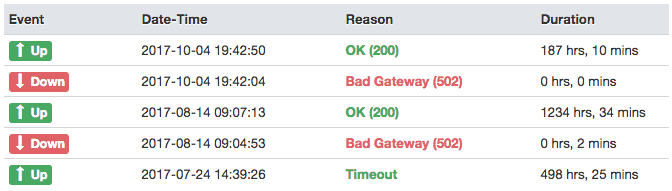
That’s over 99.99% uptime over the last two and half months, which is excellent.
02 Status Page
SiteGround has an uptime page where you can enter your account’s primary domain, and you’ll get real-time feedback on the status of your server. If there are any issues, you are encouraged to contact their support team.
Bottom Line: This is some of the best uptime I’ve seen from any host out there.
SiteGround Support
SiteGround’s support gets some really high remarks, especially within the WordPress community. They pride themselves on hiring an extremely knowledge WordPress staff.
Overall, my experience has been great.
- Response time is super-fast
- They’re always willing to go the extra mile
There have been a few technical issues that I wasn’t 100% pleased with their response, but for most site owners & non-developers, I think you’ll be very happy.
Let’s explore the different areas of support.
01 Support Availability
Chat, email & phone support, 24/7, for all plans. Basically, 100% availability. You can’t beat it.
Upgrading your plan will get you “priority” support, but most of you probably won’t need it. For mission-critical sites, it is good to know you’ll be placed at the front of the line.
Wait Times
I am on their GoGeek plan, and here’s an example of my wait times:
- Chat: I’ve chatted with them about 6 or 7 times, and have never waited longer than 1 minute. Usually, they respond within seconds.
- Ticket: I’ve only had to open one ticket, but I was receiving responses within 2 hours, each time I replied.
- Phone: I have not used their phone support yet.
02 Support Knowledge & Expertise
I’d probably rate their overall knowledge a 9 out of 10. For most issues, they are quick to provide workable solutions. Several times, they even offered to make changes themselves, so I wouldn’t have to.
I am a developer, and tend to ask some very specific, technical questions. They did OK with these, but could do better.
One time I did ask to be transferred to a supervisor because I felt as though the support tech wasn’t understanding (or answering) my question. The transfer was smooth & immediate, and the supervisor was more helpful.
Ultimately, for most non-techies, you’ll love SiteGround’s support. Developers might need to push for better answers, but their team is more than willing to move you up the chain and get you the answers you’re looking for.
Bottom Line: Incredibly fast response times. Always willing to help. Knowledge of WordPress gets a 9/10.
SiteGround’s Performance
There are many factors that affect the performance of a website, and hosting is no doubt an important one. With that being said, there are also a ton of variables from site to site that make it difficult to accurately measure the true performance of a WordPress host.
I don’t currently have the resources to set up & monitor an accurate test. Therefore, instead of present you a bunch of test results & statistics, I’m going to explain SiteGround’s platform, and provide some anecdotal evidence on my site’s performance.
01 SiteGround’s Technology

- SSD drives for files & databases
- NGINX server technology for increased performance
- Dynamic content caching, plus memcached for database caching
- PHP 7 (7.1 and 7.2 also available), option to use PHP 5.6
- HTTP/2 (combined with free SSLs)
02 WordPress Admin is Fast!
The performance of my sites has pretty much remained the same, at least by my observation. But the one thing that has stood out is how fast the WordPress admin area is.
All pages in the admin area load much faster than they did on WP Engine. This is a nice time saver if you’re making frequent updates to your site.
Other SiteGround Features
Here are a some of the other, arguably less important, but still nice-to-have features that SiteGround offers.
01 Database Access
Easy access to all of your site’s databases via phpMyAdmin. You access this through the cPanel.
02 PHP Version Manager
Easily switch between different versions of PHP, and upgrade to the latest version after it is released. You can run a different version of PHP for each site on your account.
03 Access & Error Logs
You have full access to the error logs for your entire account, as well as other basic access logs available via cPanel.
04 Git Version Control
If you don’t know what this is, you will likely never need it. But for developers, this is a nice added feature.
05 Unlimited FTP Users
You can create an unlimited number of FTP accounts, and assign each one to only have access to a specific directory.
06 Available Stats
SiteGround provides a handful of various stats about your account, with some options to break them down for each website. They are more helpful in detecting issues, or if you notice your site is running slowly, you can use them to troubleshoot. Here’s an example of what they provide:
Account Level Stats
- CPU Usage Graph: daily & weekly options
- Account Executions Graph: daily & weekly options
- Top 10 Executed Scripts, for your entire account, during the current month
Site Specific Stats (monthly)
- Top 10 hits per IP address
- Top 10 hits per page
- Top 10 hits per user agent
07 WordPress Migration Plugin
In August 2018, SiteGround released an automated migration plugin for WordPress. The idea behind this WordPress migration tool is to make it easy for a new customer to transfer their site to SiteGround’s platform.
Unfortunately, it doesn’t work as flawlessly as expected. I’ve had some trouble with it, as have a few commenters. If they can get the bugs worked out, and get it working for more sites, it’ll be a nice feature.
08 WordPress Starter Plugin
This is SiteGround’s attempt at creating a better (and easier) WordPress onboarding experience. I took their WordPress Starter plugin for a spin the other day, and it is not quite as useful as I had hoped.
Again, I applaud their effort at trying to make it easier for WordPress newbies to get started, but I think the plugin misses the mark in a lot of key areas.
SiteGround Plans & Pricing
SiteGround has 3 shared WordPress hosting plans. Let’s take a look at the features for each.
All plans include a 30-day money-back guarantee, along with a generous 60% discount for new customers.
Here’s a simplified version of SiteGround’s plans & features.
[adrotate banner=”100″]

[adrotate banner=”98″]
About SiteGround
A little background info on the company…
- Founded: March 2004
- Headquarters: Sofia, Bulgaria
- Offices: Alexandria, Virginia, USA – London – Madrid – Milan
- Employees: 400+
- Twitter: @siteground
- Facebook: SiteGround
- LinkedIn: SiteGround
If you liked this SiteGround review, and you decide to purchase their hosting, using one of our links will help support future in-depth reviews. We appreciate your support.
We Recommend
https://kinsta.com › wordpress-hosting
Fast and secure infrastructure, worldwide CDN, edge caching, 35 data centers, and enterprise-level features included in all plans. Free site migrations.
https://gravityforms.com › features
Create custom web forms to capture leads, collect payments, automate your workflows, and build your business online. All without ever leaving WordPress.






Leave a Comment