After you’ve setup a Google AdWords account, there are some additional steps you can take to get the most out of your online marketing efforts. Chances are, if you’re working with AdWords, you’re already using Google Analytics. If not, stop what you’re doing right now and go add Analytics to your website.
READ: How to add Google Analytics to WordPress
Google AdWords provides some powerful reporting out-of-the-box, but you can get even more informative data if you link AdWords to Analytics.
Benefits of Linking AdWords to Analytics
After you link AdWords to Analytics, you can do two high-level things:
- send Google AdWords conversion & cost data into Google Analytics
- send Google Analytics data (visits, goals, etc.) into Google AdWords
The data gets passed both ways; in a sense, consolidating some of your reports. Why look in two different places if you can consolidate everything into one?!
Google Analytics Reports
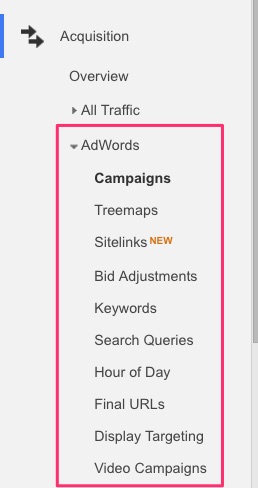
- Acquisition > AdWords
Here you’ll find reports on your AdWords campaigns, keywords, search queries, cost, conversions, etc.
Not only that, but you’ll have access to add a handful of AdWords dimensions to any existing report. This will enable you to see the same Analytics data you’re used to, but segmented based on a specific AdWords ad or campaign that you ran.
Google AdWords Reports
Your Google AdWords reports can be enhanced with Google Analytics data. The main benefit here is that AdWords can import the Analytics goals that you’ve set up, and treat them as conversions. Then you can see how effective your ads were at achieving the goals you have set up in Analytics.
How to Link AdWords to Analytics
Now that you know the benefits, let’s talk about how to link AdWords to your Analytics account.
- Login to Google AdWords
- Click the settings icon in the top-right corner
- Click Linked Accounts
- Under Google Analytics, click View details
- Make sure Auto-tagging is enabled
- Find the Google Analytics property that you want to link
- Click Set up link
The Link column is for sending AdWords data into Analytics. You are allowed to link as many Analytics Views as you’d like. Any view that you want to see AdWords data in, make sure it is set to On.
The Import site metrics column is for sending Analytics data into AdWords. For this, we have to choose the one view that we want to use. In most cases, this will be the view with your cleanest data set (excluding spam referrals, internal traffic, etc.).
- Choose the Analytics Views in which you want to send AdWords data to (Link column)
- Choose the Analytics View that you want to use to send data to AdWords (Import site metrics column)
Link AdWords to Analytics Video Tutorial
This video will walk you through the steps listed above, and give full visual representation of the entire process to link AdWords to Analytics.
Linking AdWords to Analytics takes less than a minute to do, and it really bridges the gap between the two platforms, and help consolidate your data. Your reporting will be much easier once you make the connection.
We Recommend
https://kinsta.com › wordpress-hosting
Fast and secure infrastructure, worldwide CDN, edge caching, 35 data centers, and enterprise-level features included in all plans. Free site migrations.
https://gravityforms.com › features
Create custom web forms to capture leads, collect payments, automate your workflows, and build your business online. All without ever leaving WordPress.
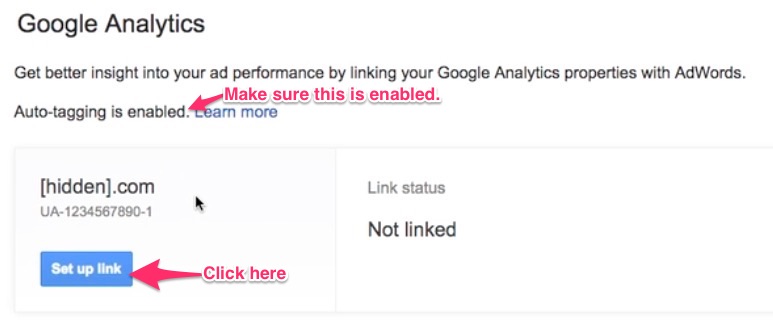
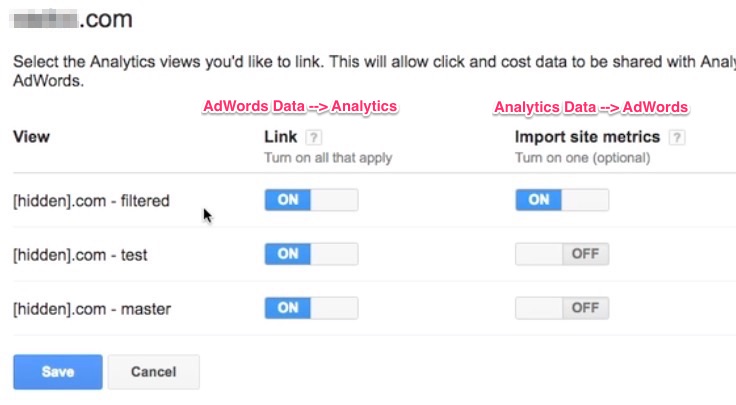
Leave a Comment