What are WordPress revisions?
When you’re working on a piece of content, whether it be a post, page or custom post type, you can save your work along the way. Each time you save a draft or update an existing post or page, WordPress saves the exact version at that time. Each version of your content is called a revision.
How to access WordPress revisions
All of your revisions are accessible directly from the post/page you’re editing.
- Look in the right-hand toolbar for Revisions
- Depending on which version of the WordPress editor you’re using, either click Browse or just click on X Revisions

Once on the revisions screen, you should see something like this:
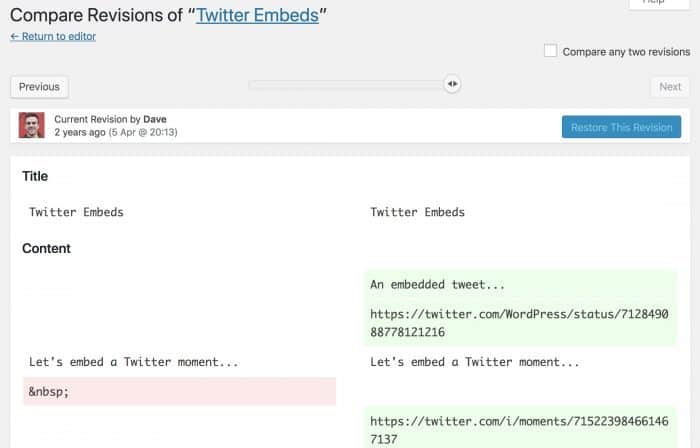
How to preview past revisions
You can use the slider at the top of the page to preview older revisions.
- Click & hold down your mouse on the circle with two arrows
- Move it to the left or right to switch between revisions
- Watch the content change below
Content highlighted in red means it was deleted.
Content highlighted in green means it was added.
To compare two revisions, use the checkbox in the upper-right corner that says Compare any two revisions. You can then click the Restore This Revision button to revert back to a previous version of your content.
Where are revisions stored?
WordPress revisions are stored in your database. Each revision takes up the same amount of space as your actual live, published content. Therefore, it’s a good idea to limit post revisions so your database doesn’t grow to be extremely large.
The bigger your database, the longer it takes to find the right information to display on your site, which means your site loads more slowly. And we all want super-fast loading sites. 🚀 😃
How to limit/disable/delete WordPress revisions
We’ve written an extensive article on this topic that explains all you need to know about limiting revisions, disabling them completely and deleting old revisions you no longer need.
Autosaves are a special type of WordPress revision and you can learn more about them here:
