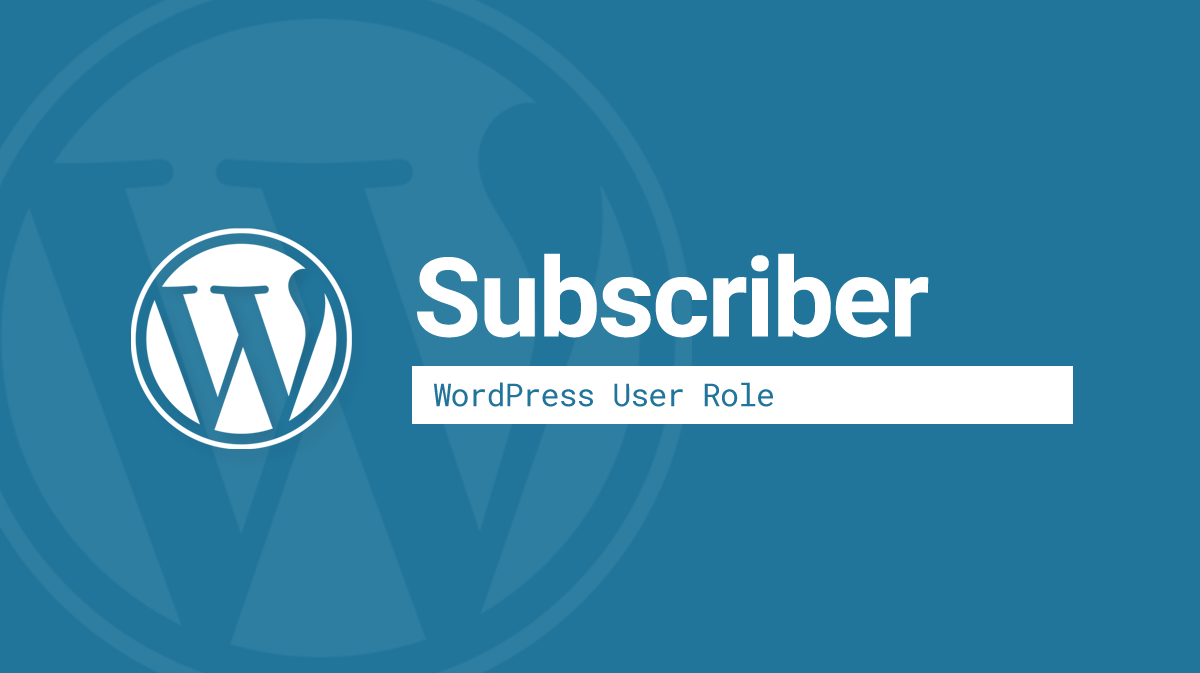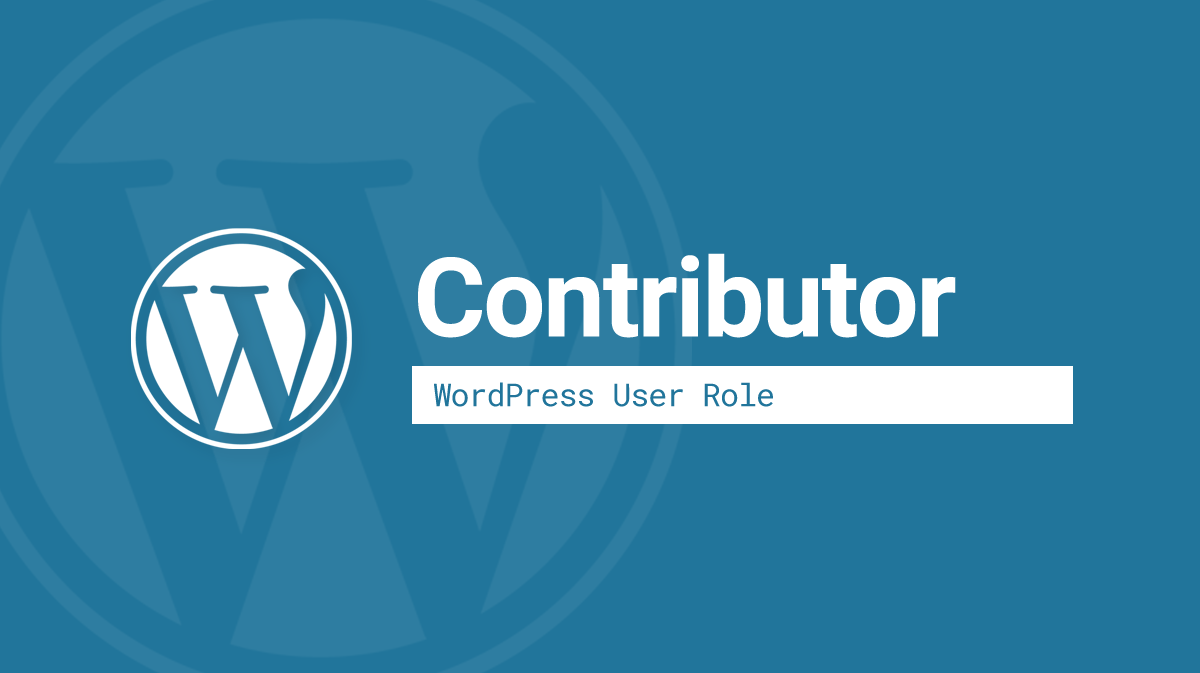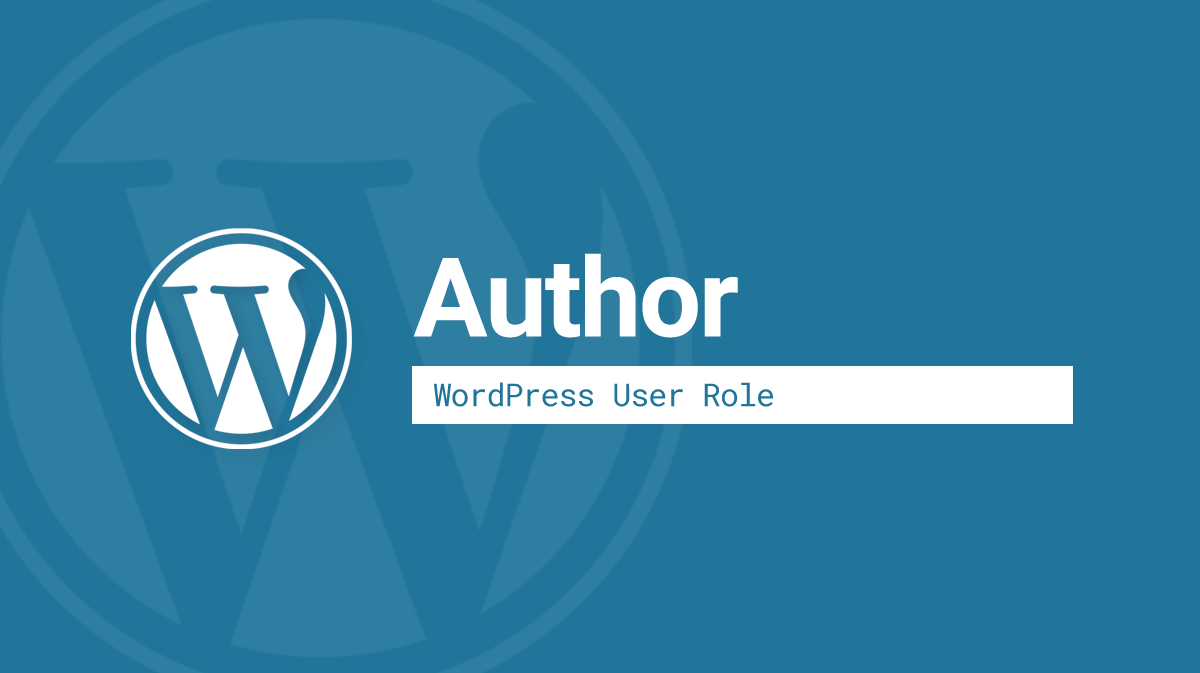What is a WordPress User? Before we can understand user roles, we need a basic understanding of what a WordPress user is. A WordPress user is simply someone who can log in to your website. Every user in WordPress is made up of the following: a username, email address & password Usernames can be used to log …
Archives: Lexicon
What is a WordPress Subscriber? The Subscriber role is the most restrictive user role that exists in WordPress. Subscribers cannot manage any part of the site, and are usually not even part of your organization. Unlike all other WordPress user roles, Subscribers cannot edit any of your website’s content. All they can really do is …
What is a WordPress Contributor? A WordPress Contributor is a user role with a very limited set of editing capabilities. They are typically writers from outside your organization who can submit new blog posts for review. Unlike Authors, who can actually publish content on your blog, Contributors can only submit content as “Pending.” All posts …
What is a WordPress Author? A WordPress Author is a user role with a limited set of capabilities. An Author is someone who might write an article for your blog, but should not have access to anyone else’s content. Learn about the Editor role for managing all content on your site. Who should be a WordPress …
What is an .htaccess file? An .htaccess file is a configuration file used exclusively on web servers that run the Apache software. On many shared hosting accounts, .htaccess files give the website owner more control over their server configuration. The same rules that can be added to an .htaccess file can also be set in …
AJAX: Further Reading What is AJAX and where is it used? AJAX on Wikipedia