How many hours a day do you spend watching YouTube videos? Wouldn’t it be nice if you could chop that time in half?
One of the benefits of the HTML5 <video> element is the ability to easily change the playback speed. Essentially, what this means, is you can watch your videos in slow motion, or speed them up.
The average adult reads & comprehends text at about 250-300 words per minute (wpm). But the average rate of speech for English speakers is 100-150 wpm (reference). Since we can listen, read & understand faster than we can talk, we can save time when watching videos.
I’ll show you a quick-and-easy way to change the YouTube playback speed of videos. Personally, I like 1.5x for most presentations, tutorials, educational videos, etc. 2x is too fast, and 1.25x is good, but I can understand faster.
[adrotate banner=”150″]
How to Change YouTube Playback Speed on Desktop
01Make Sure You’re in HTML5 Mode
- Visit https://www.youtube.com/html5
- Make sure that your browser supports HTML5 video
- If you are still playing videos using Adobe Flash Player, you should have an option to turn on HTML5 video
02YouTube Video Settings
- Open up any YouTube video in your browser
- Look to the bottom-right of the player for a settings cog (it might say HD over top it)
- Click this icon
03YouTube Playback Speed Options
- Click on “Speed” (it should be on “Normal” by default)
- Choose your playback speed
- Slow Motion: 0.25, 0.5, 0.75
- Increase Speed: 1.25, 1.5, 2

How to Change YouTube Playback Speed on Android & iPhone
The YouTube app got an update in late August 2017 that now allows you to change the playback speed on mobile as well (Android & iPhone).
I’m using my Google Pixel (running Android) for this example, but it should be the same on any iPhone or Android phone.
01YouTube Video Settings
- Open any YouTube video in the app
- Tap the video so you can see all the buttons overlaid on the screen
- Tap the 3 dots in the top-right corner of your screen
- This will open up a bunch of video settings
02Mobile Playback Speed Options
In the list of settings, tap Playback Speed. It should be set to “Normal” by default.
Now you’ll see a list of playback speed options:
- 0.25x
- 0.5x
- 0.75x
- Normal
- 1.25x
- 1.5x
- 2x
Just tap on the speed you want, and you’re all set.
If you can’t update your app for some reason, or your phone doesn’t support it yet, you can use the following workaround.
Mobile Phone Workaround
When on your mobile phone or iPhone, if you choose to play YouTube videos on the mobile web player (m.youtube.com) instead of the native mobile app, then you can change the YouTube playback speed on your phone.
Change Playback Speed for Vimeo & Wistia
Vimeo & Wistia are two of the other big players in video hosting. Unfortunately, Vimeo still doesn’t offer the ability to easily adjust playback speed of their videos. However, there is a workaround.
Video Speed Controller Chrome Extension
There’s a Chrome extension called Video Speed Controller. For ALL videos playing in HTML5 (which will include most Vimeo videos), it adds an option to adjust your playback speed. You can even do so in increments of 1/10 (1.1, 1.2, 1.3, etc.).
Change Playback Speed on Desktop – Video
I hope this helped you understand how to change the YouTube playback speed when watching videos, and gain some time back in your life to do more exciting things… or just watch that stupid cat video over and over again in slow motion (to each his own).
We Recommend
https://kinsta.com › wordpress-hosting
Fast and secure infrastructure, worldwide CDN, edge caching, 35 data centers, and enterprise-level features included in all plans. Free site migrations.
https://gravityforms.com › features
Create custom web forms to capture leads, collect payments, automate your workflows, and build your business online. All without ever leaving WordPress.


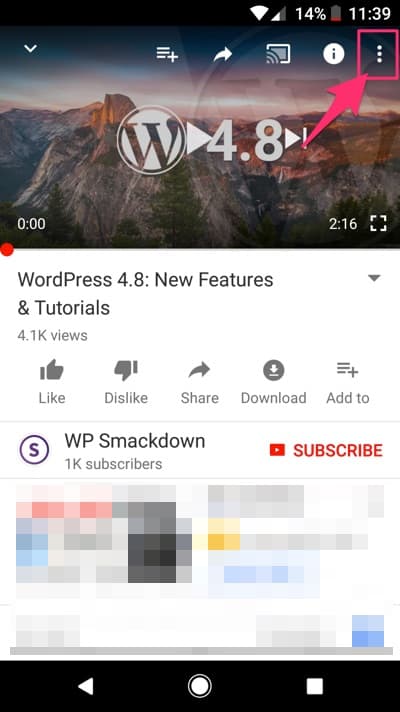
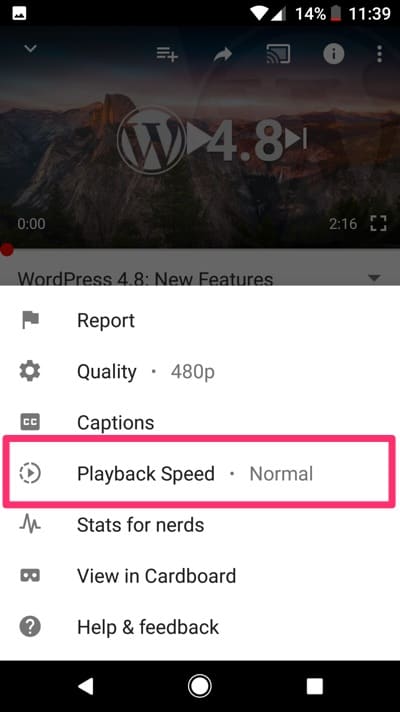

Leave a Comment